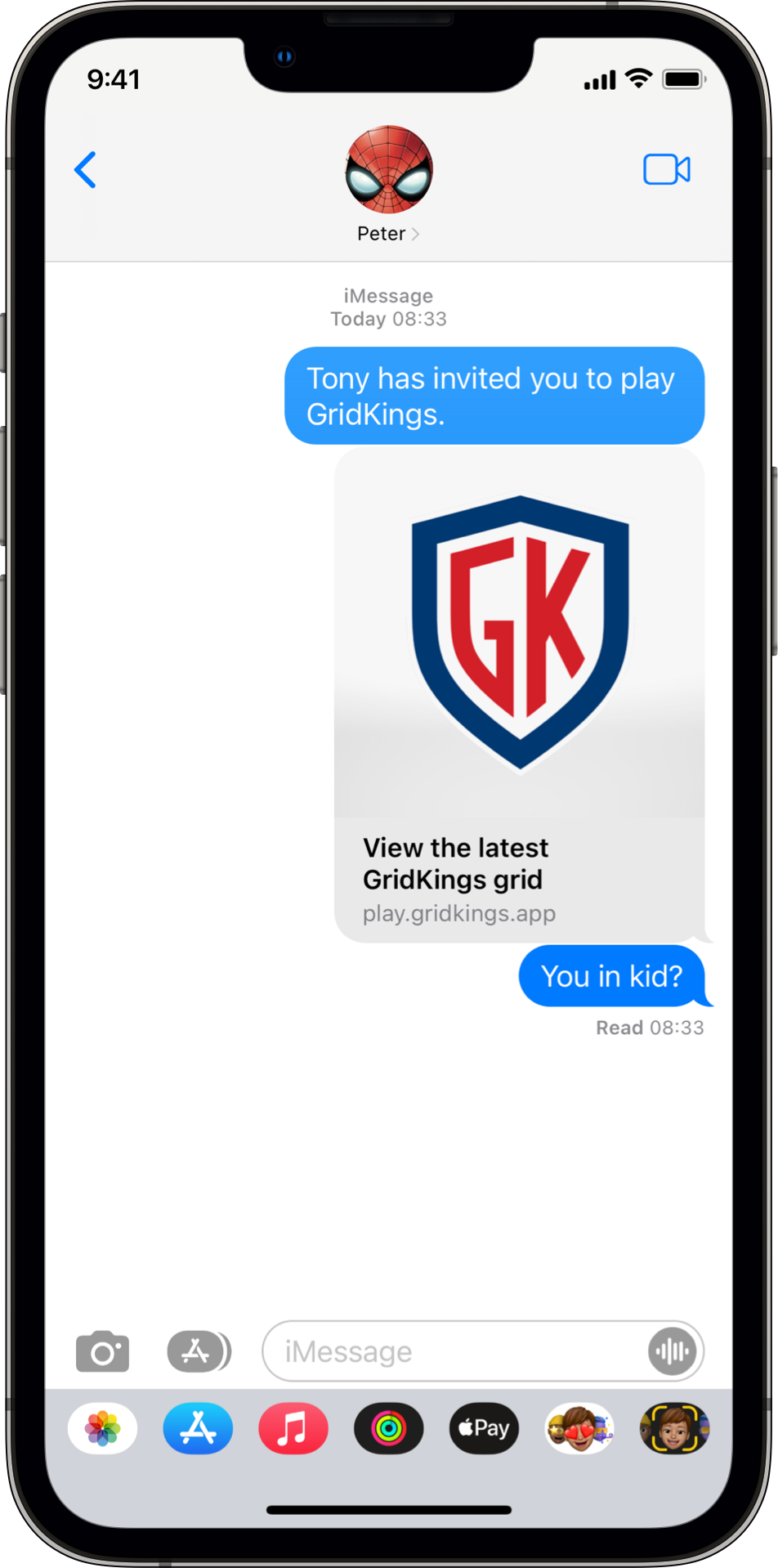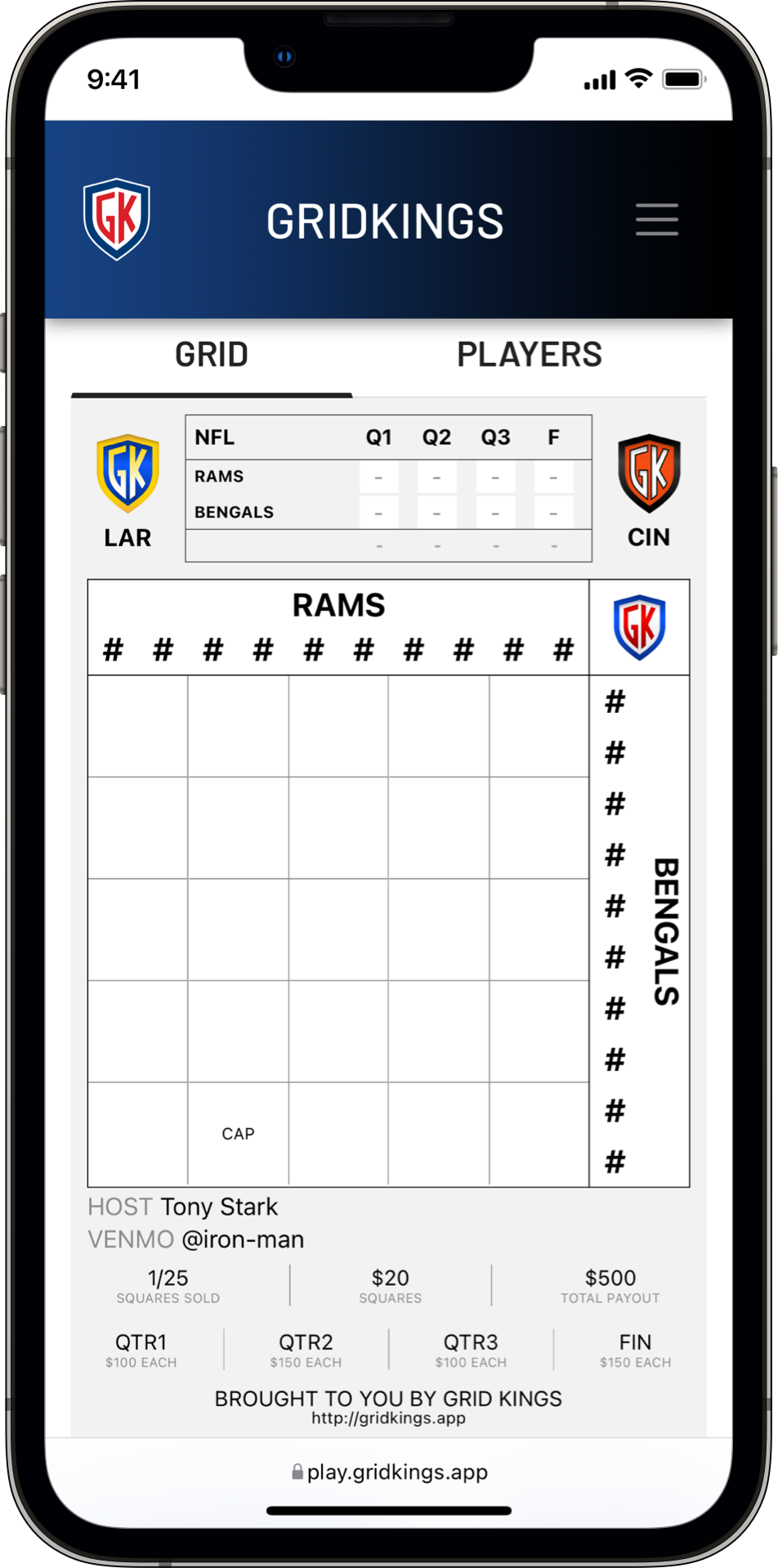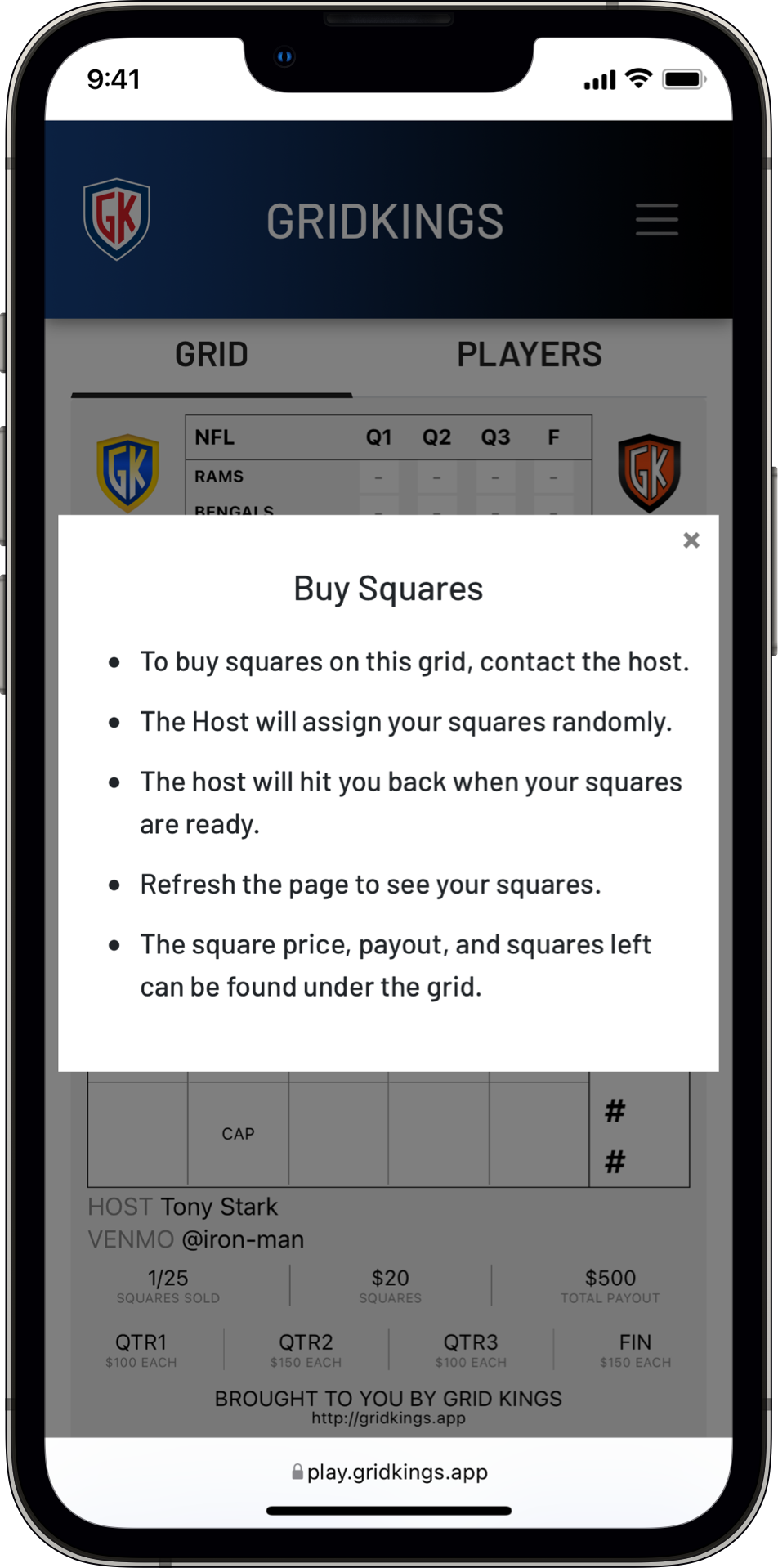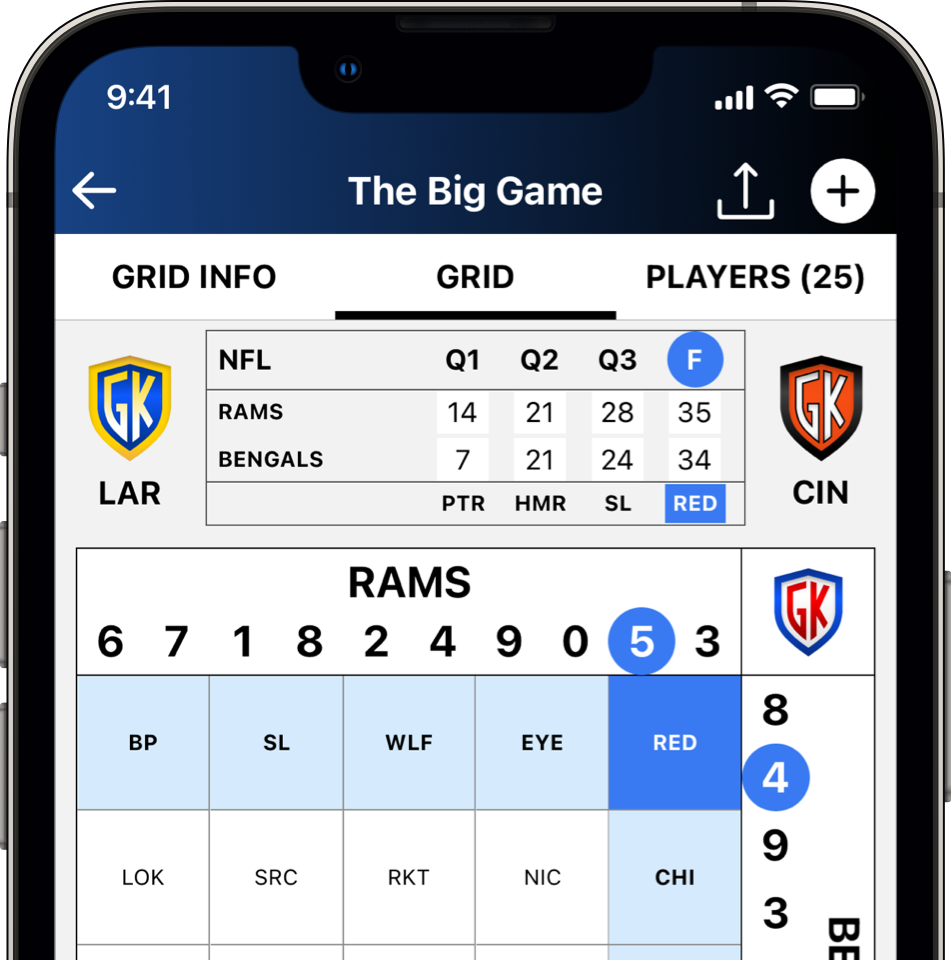TUTORIALS
WHAT IS GRIDKINGS?
- GridKings is a mobile app for hosting sports pools based on the concept of football squares.
- You are the Host.
- Use the app to create and digitally manage as many sports pools as you like.
- Send links to invite Players to join.
- Update the score during the game and publish to a unique web page.
- Players view the grid from a web browser and follow along.
- GridKings does not handle the transaction of any money within the app.
- It simply provides all the tools needed for you to efficiently create and manage a sports pool.
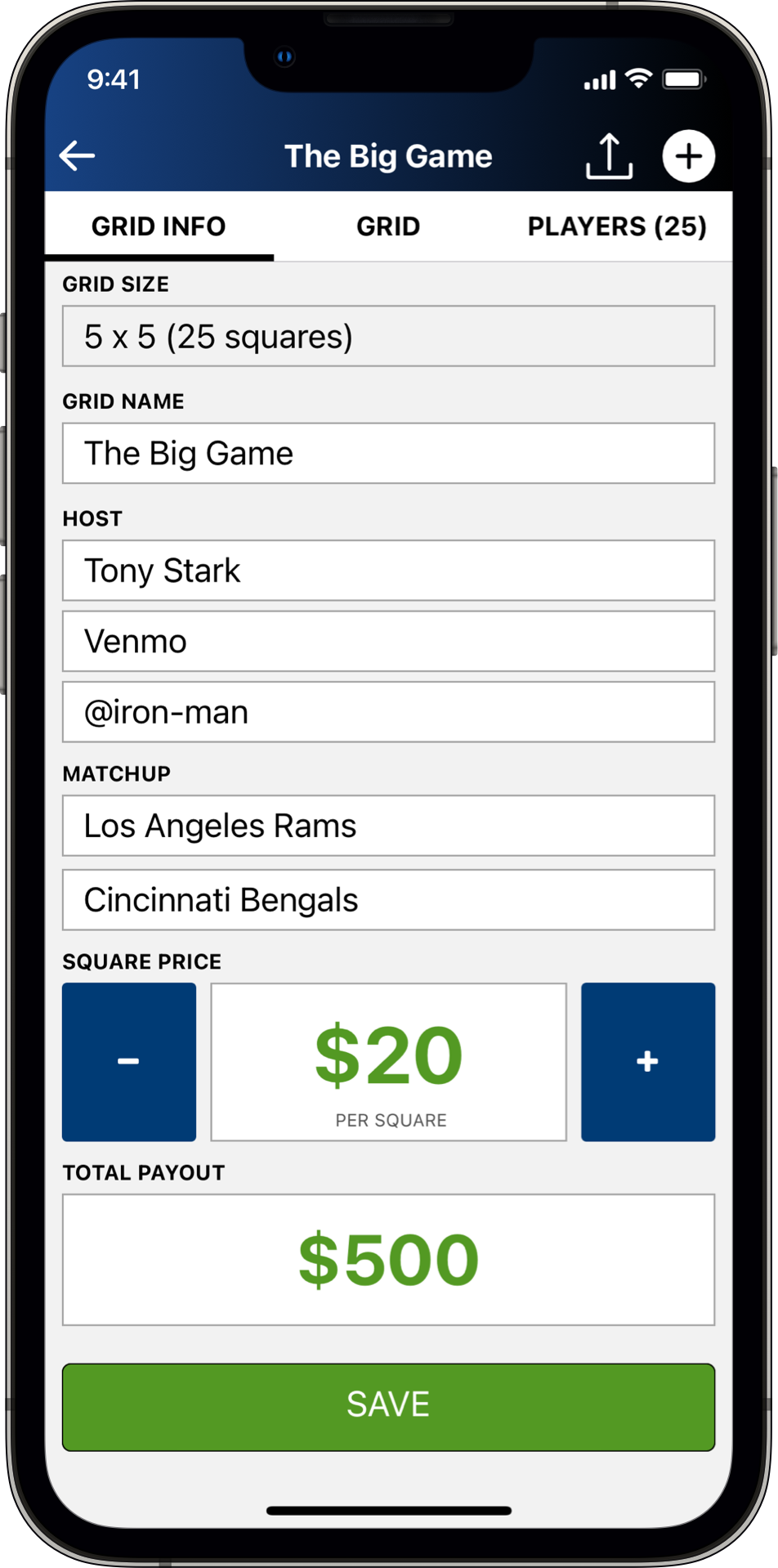
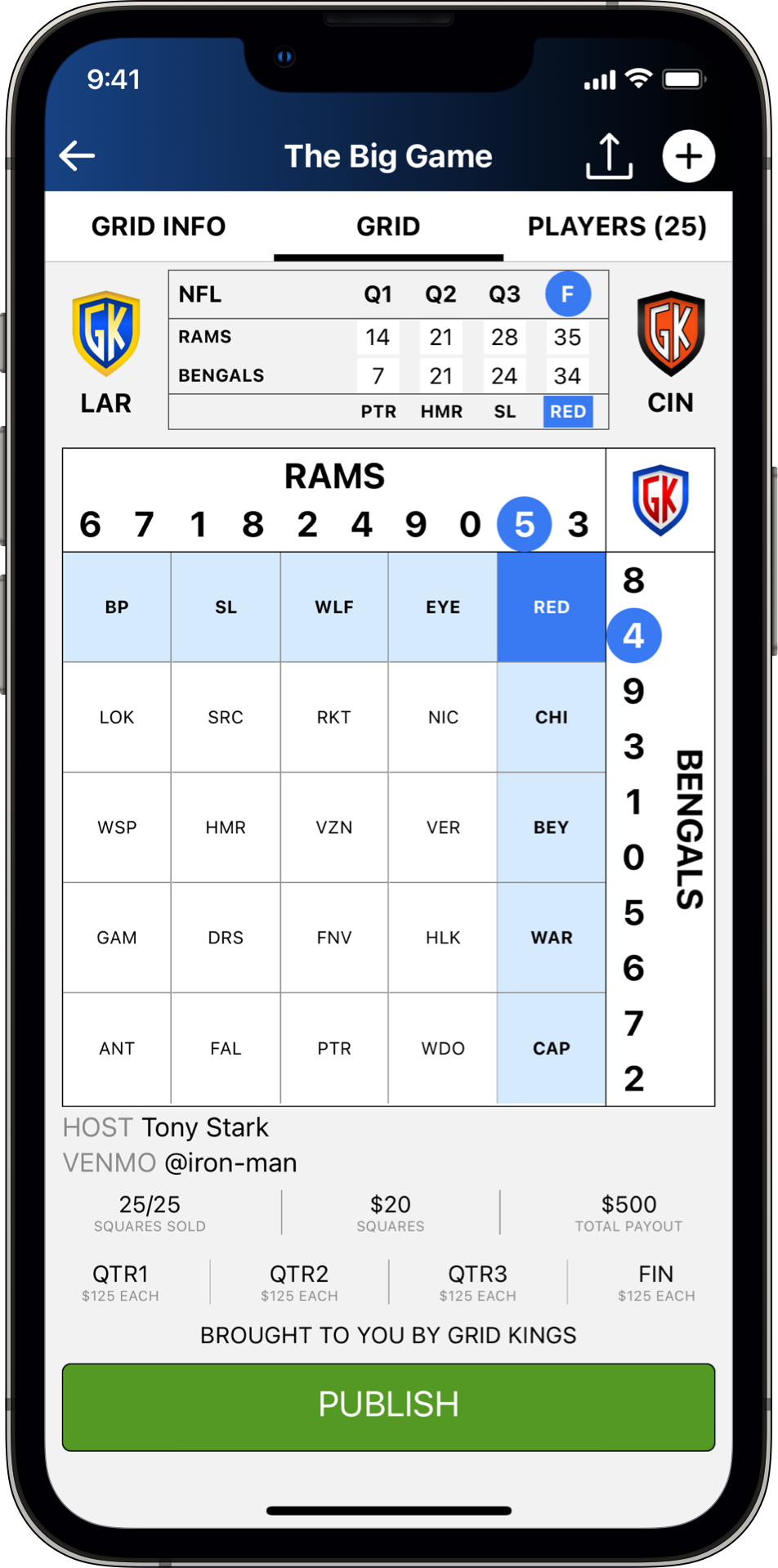

HOW DO I HOST A GAME?
CREATE A NEW GRID
- The app opens up on your list of games or grids.
- Tap on the NFL tab to pick from NFL teams and get shields in team colors.
- Tap on the Custom tab to set up a grid for any two teams – any sport, any league.
- If you have no games, you’ll see a prompt start a new game.
- Tap NEW to get started.
- Choose from 1 of 4 different grid sizes.
- Standard 10×10 grid (100 available squares) for large groups.
- Smallest 5×5 grid (25 available squares) for smaller groups.
- A couple of 50 square options are also available.
- Tap NEXT to set up the grid.
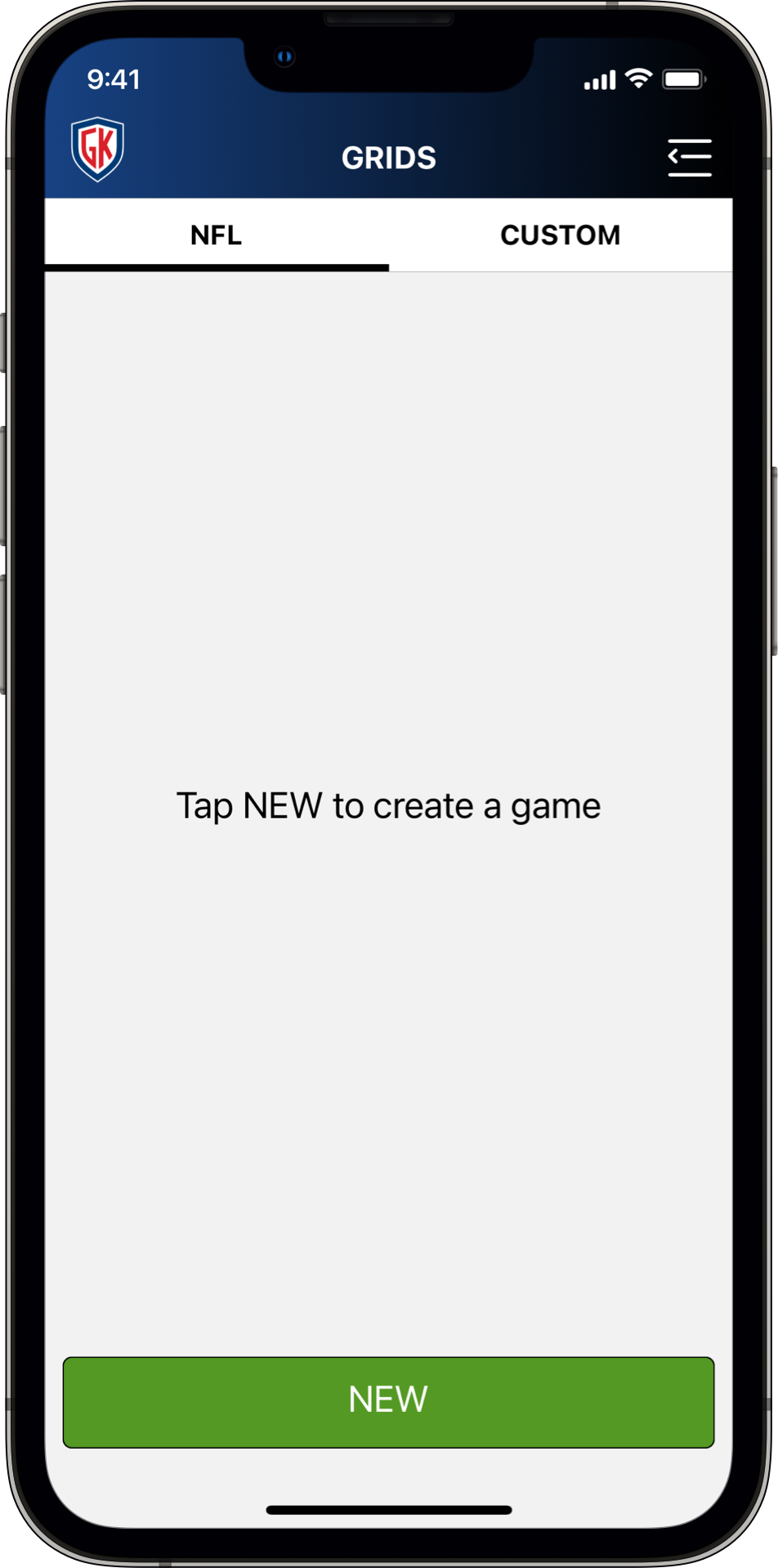
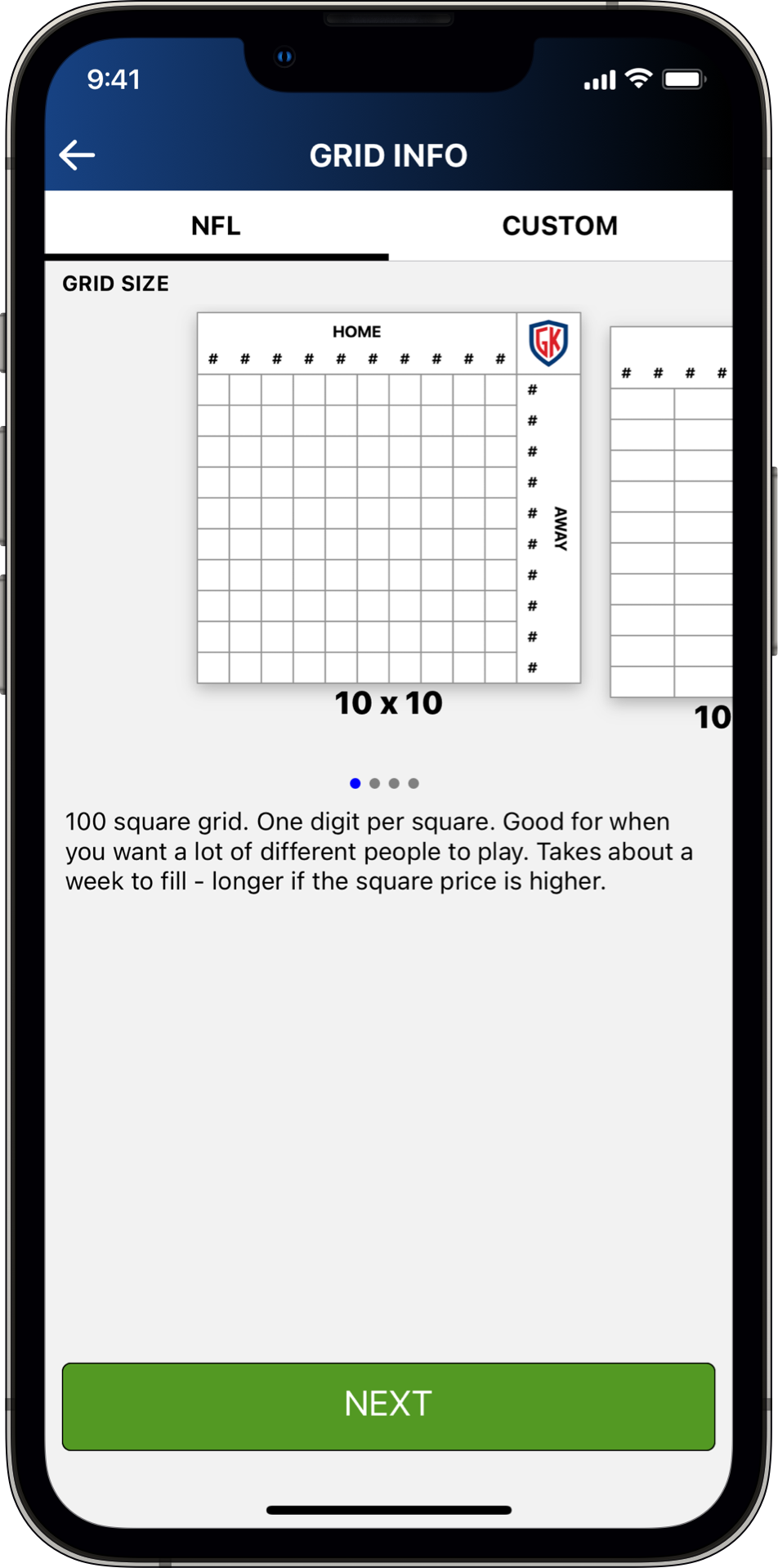
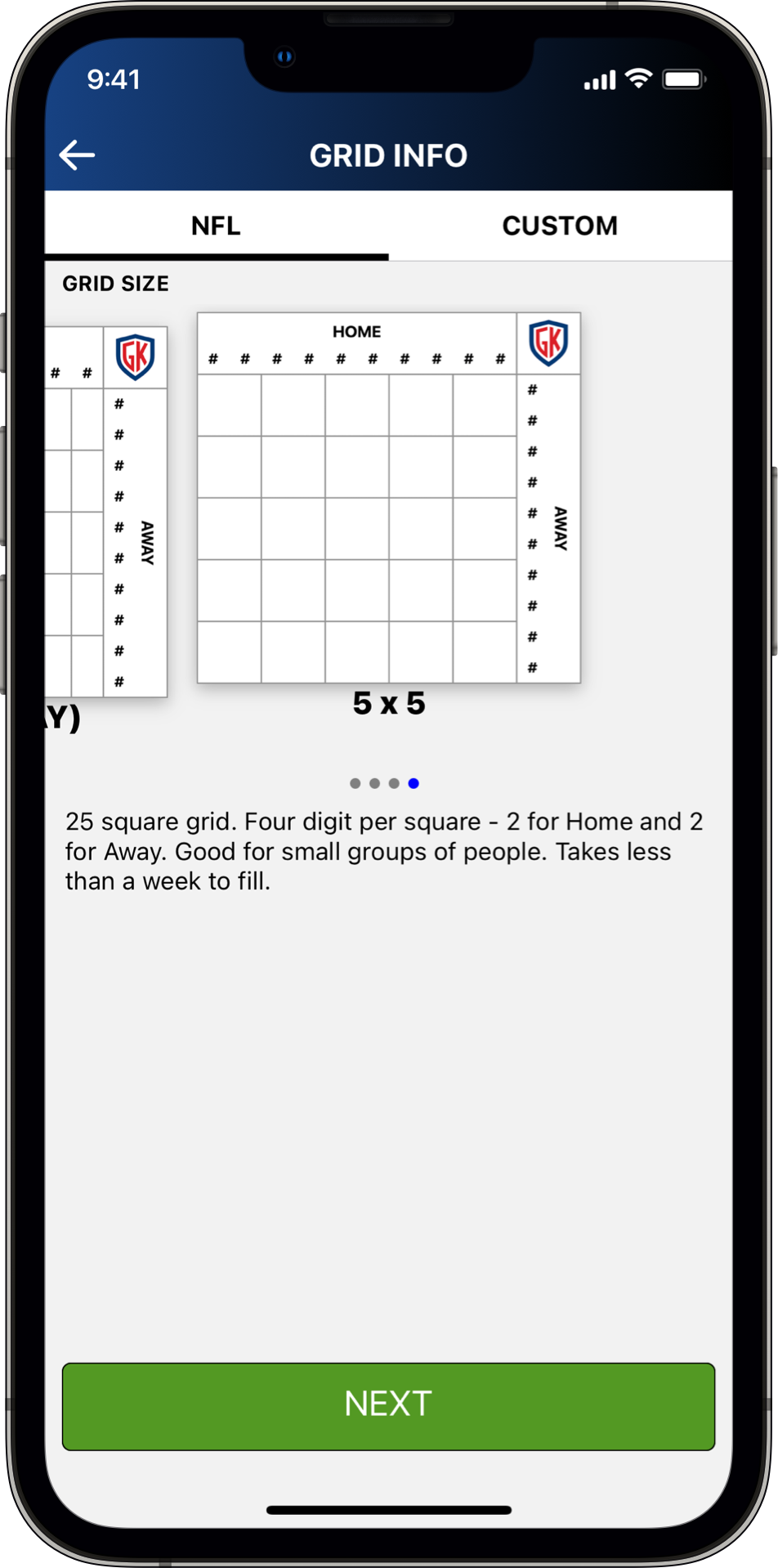
FILL OUT THE GAME DETAILS
- Name your grid something fun, something your crew will love.
- Let everyone know you’re hosting and how to pay you.
- Pick the matchup.
- Customize the number and size of payouts.
- Tap the SAVE button to create your grid!
- You’ll be prompted to confirm grid size – if you want to change after this, you’ll need to start a new grid.
- The “Publishing grid …” screen is confirmation that your grid is online for anyone to see.
- Tap on the GRID INFO tab at any time to change everything except grid size.
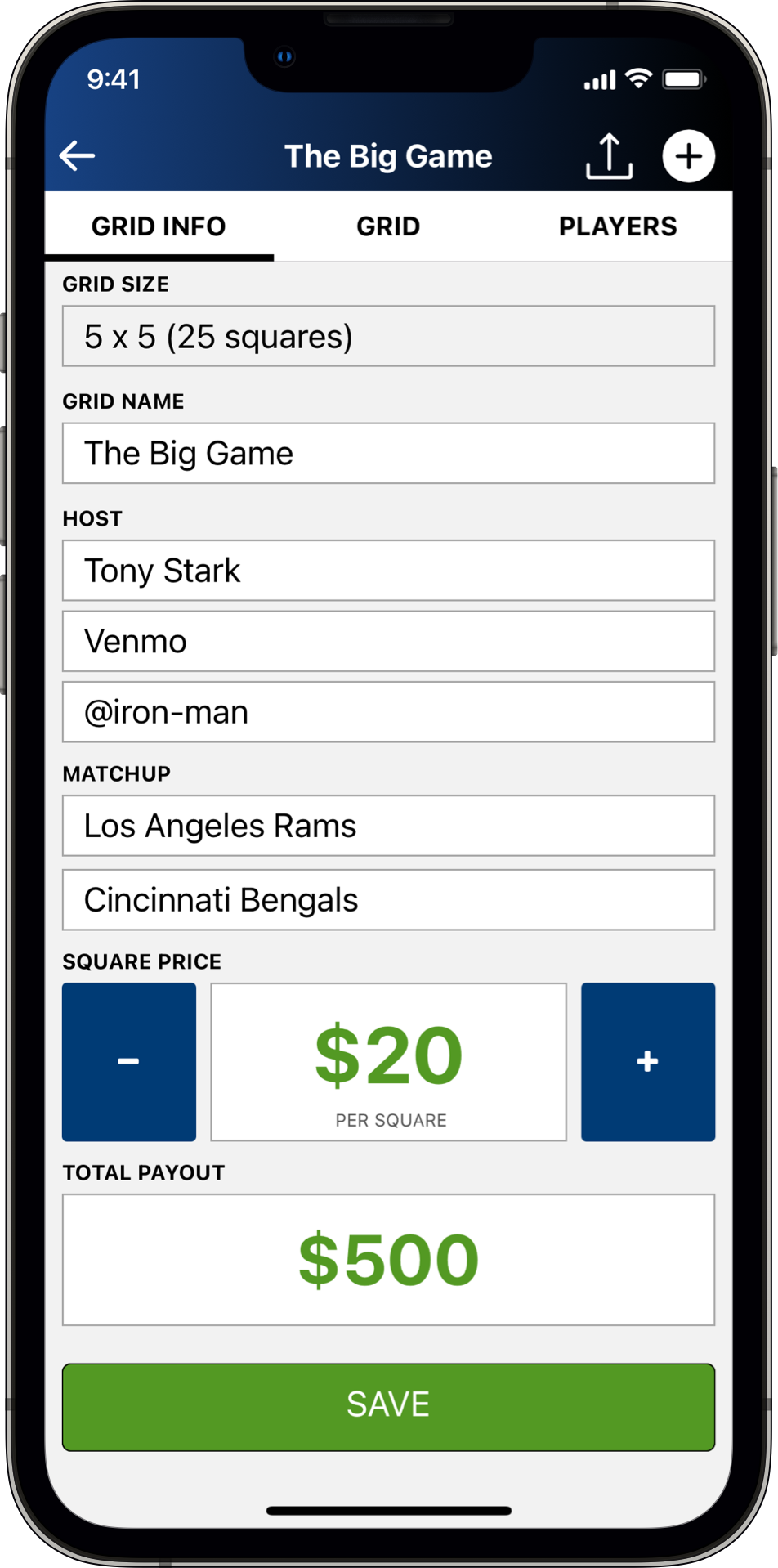
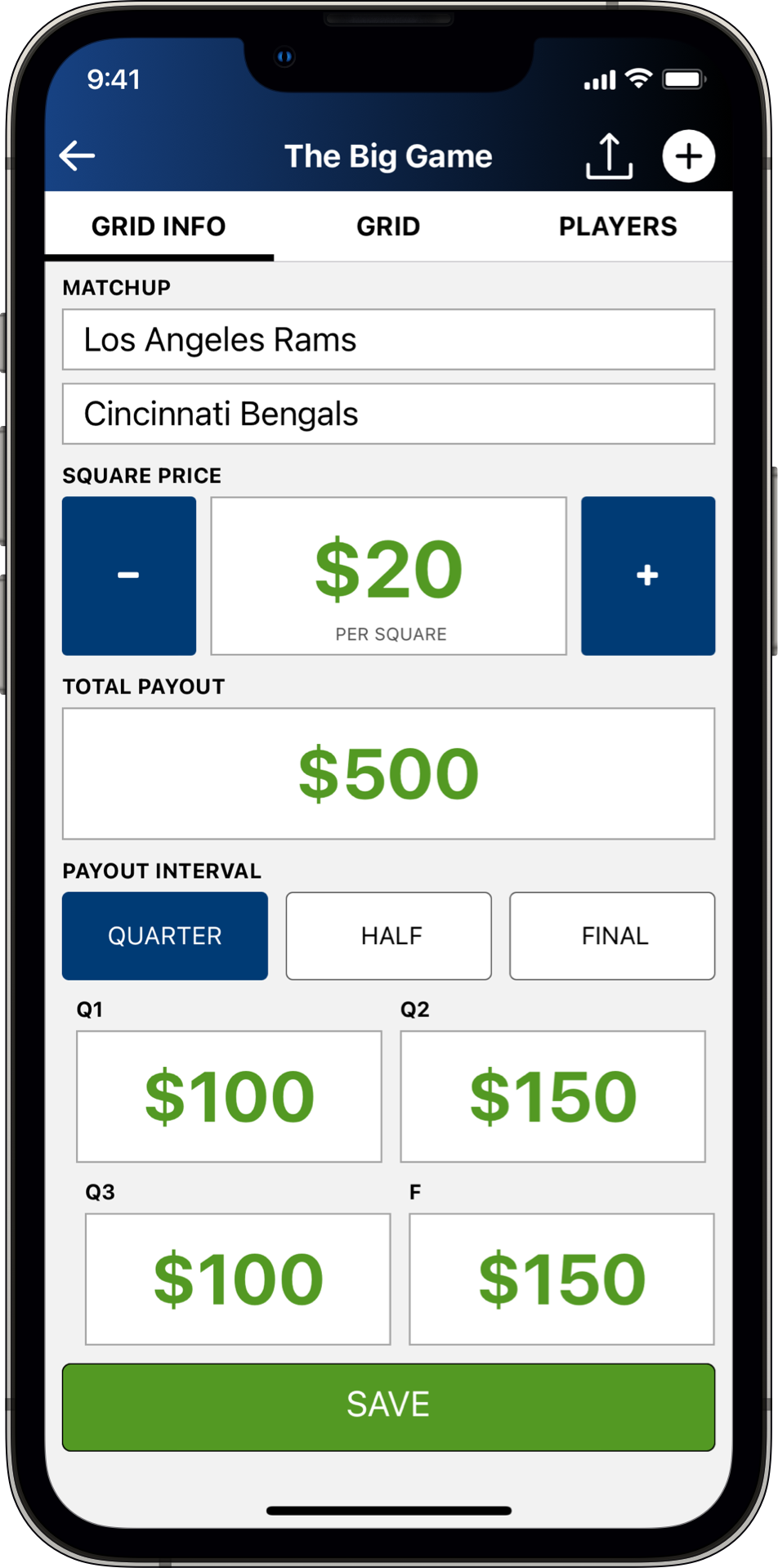
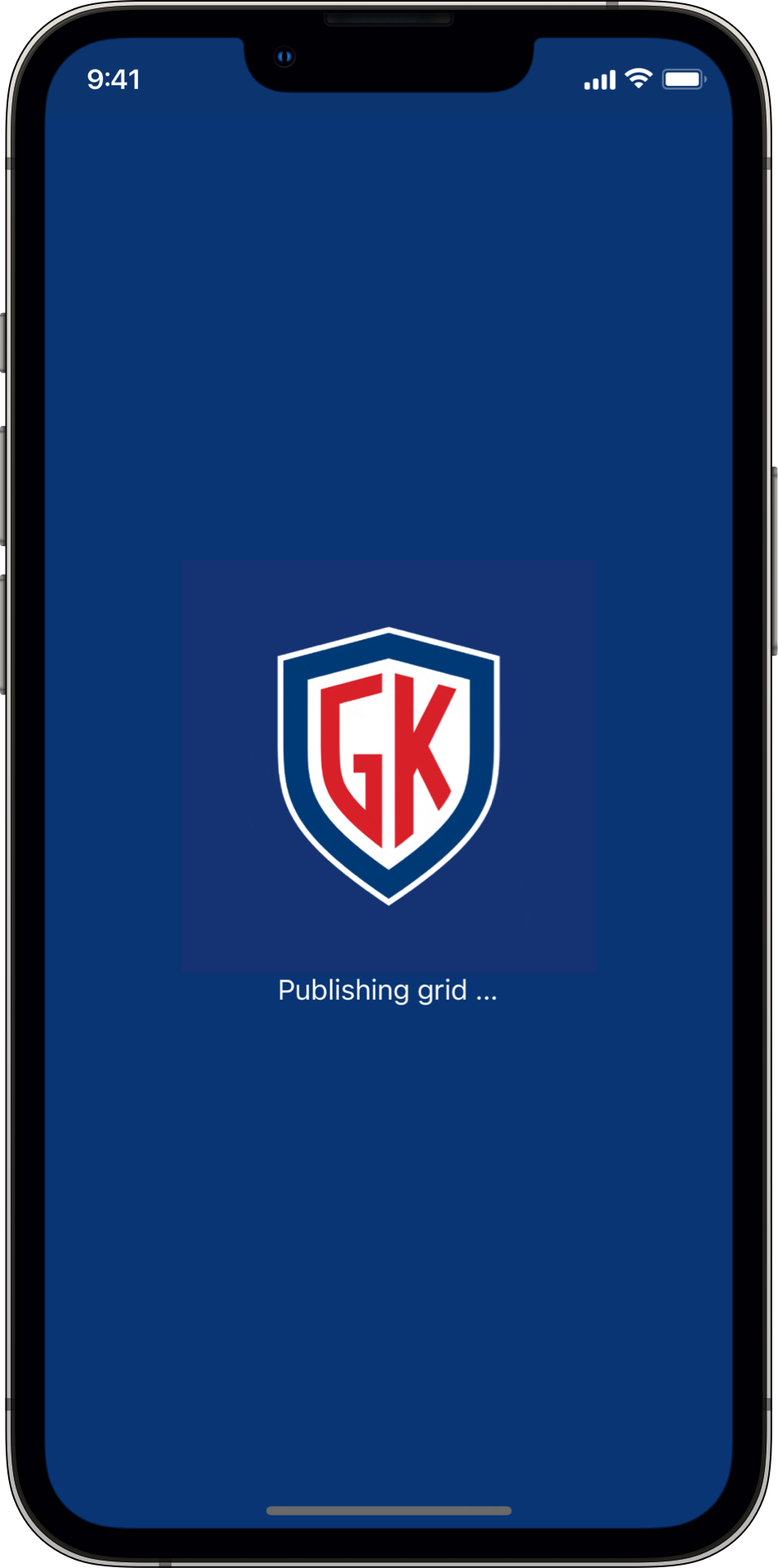
SEEING ALL THE DETAILS
- You’re ready to to add Players but before that, let’s get our bearings straight.
- Your submenu lets you easily see the three main views.
- GRID INFO is where you’ll find all the settings for the game.
- GRID is where you’ll update the score and publish changes throughout the game.
- PLAYERS is where you’ll manage the player list and track payment status.
- Tap the tabs or swipe left and right to switch between these views.
- Tap the back arrow to see your list of games.
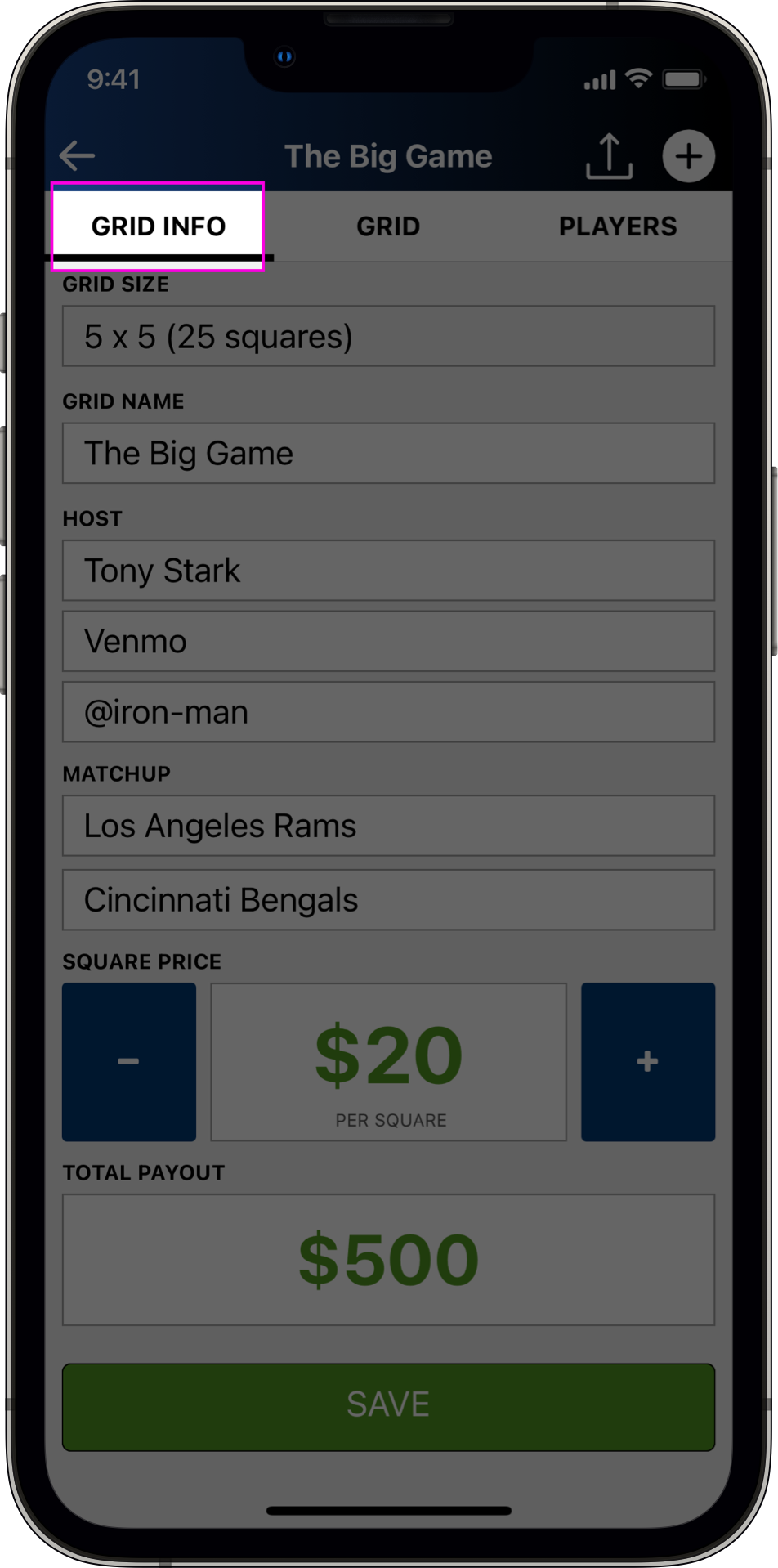
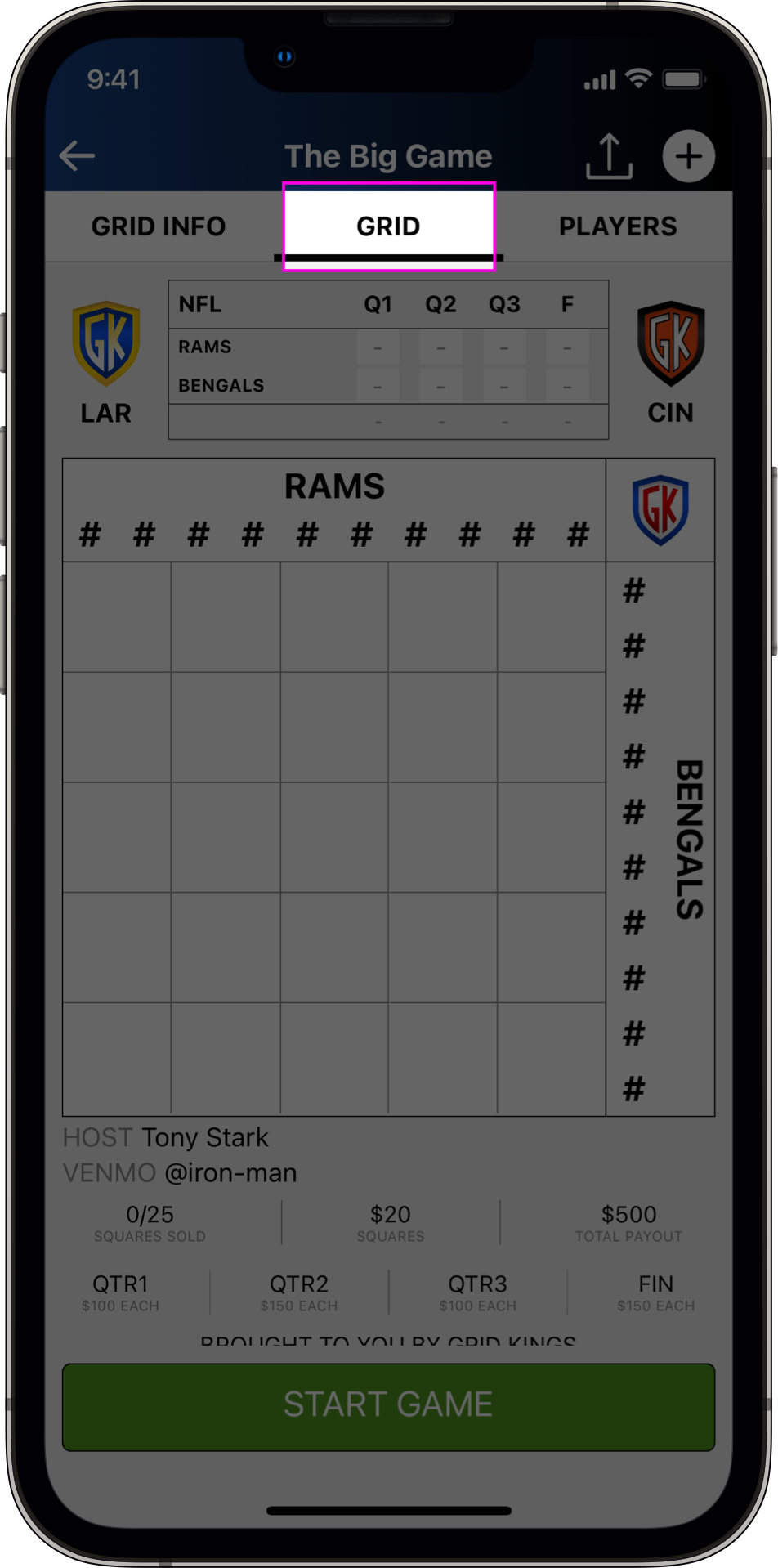
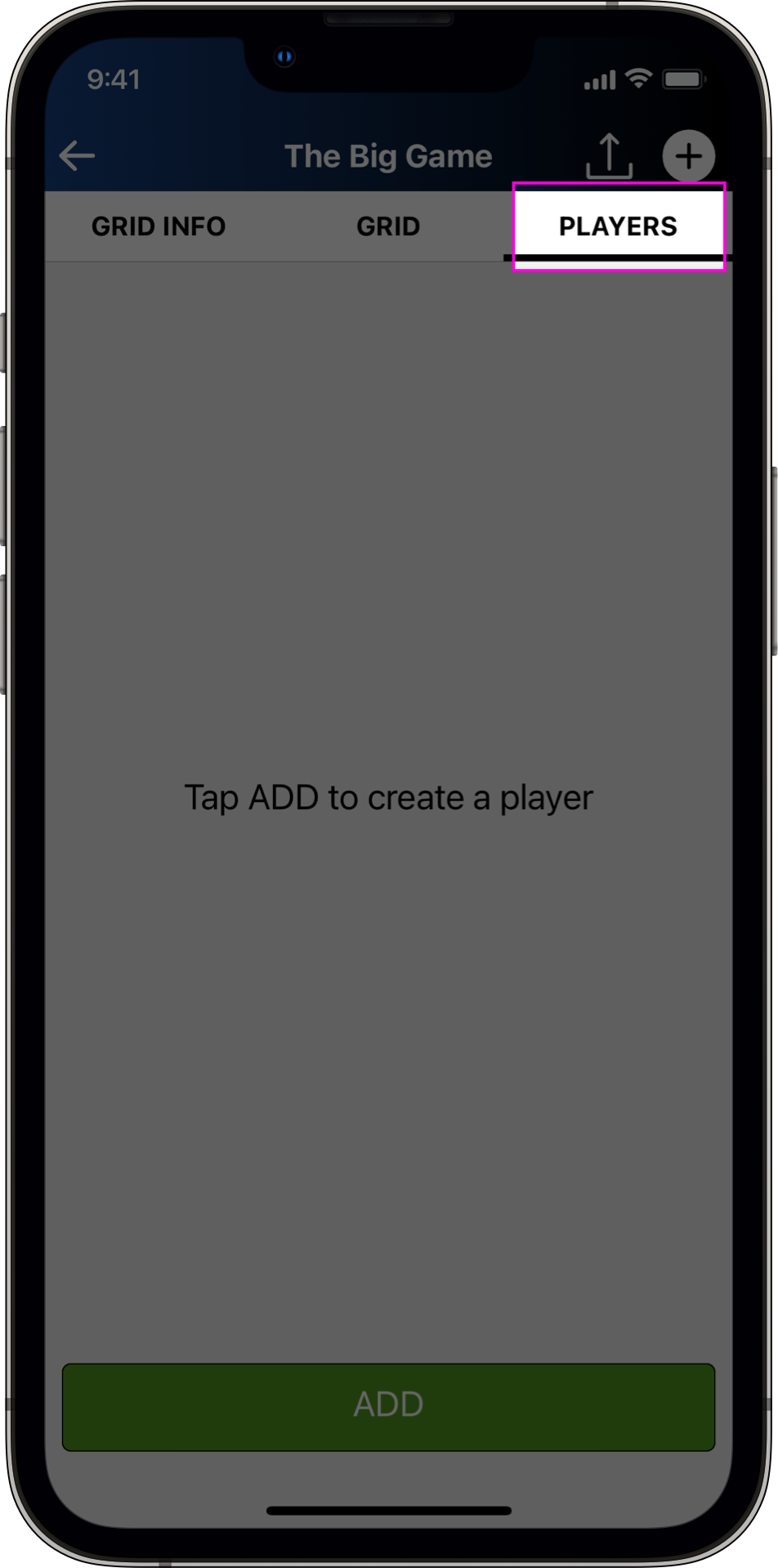
SHARE A LINK TO INVITE PLAYERS
- From any of these views, tap the share icon to text a link to the webview.
- Send the link to anyone you want to invite.
- Follow the link to see what all your invites see.
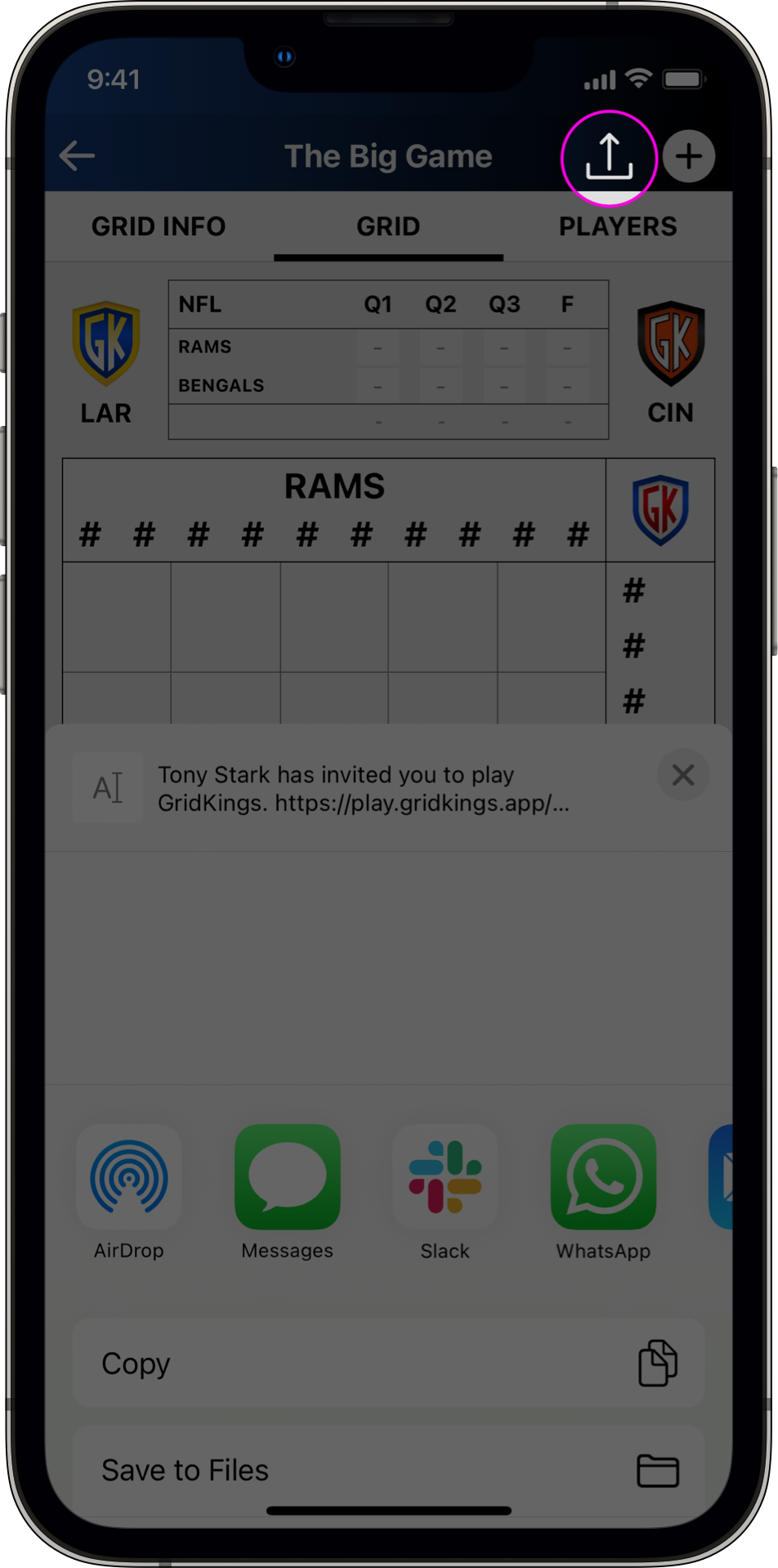
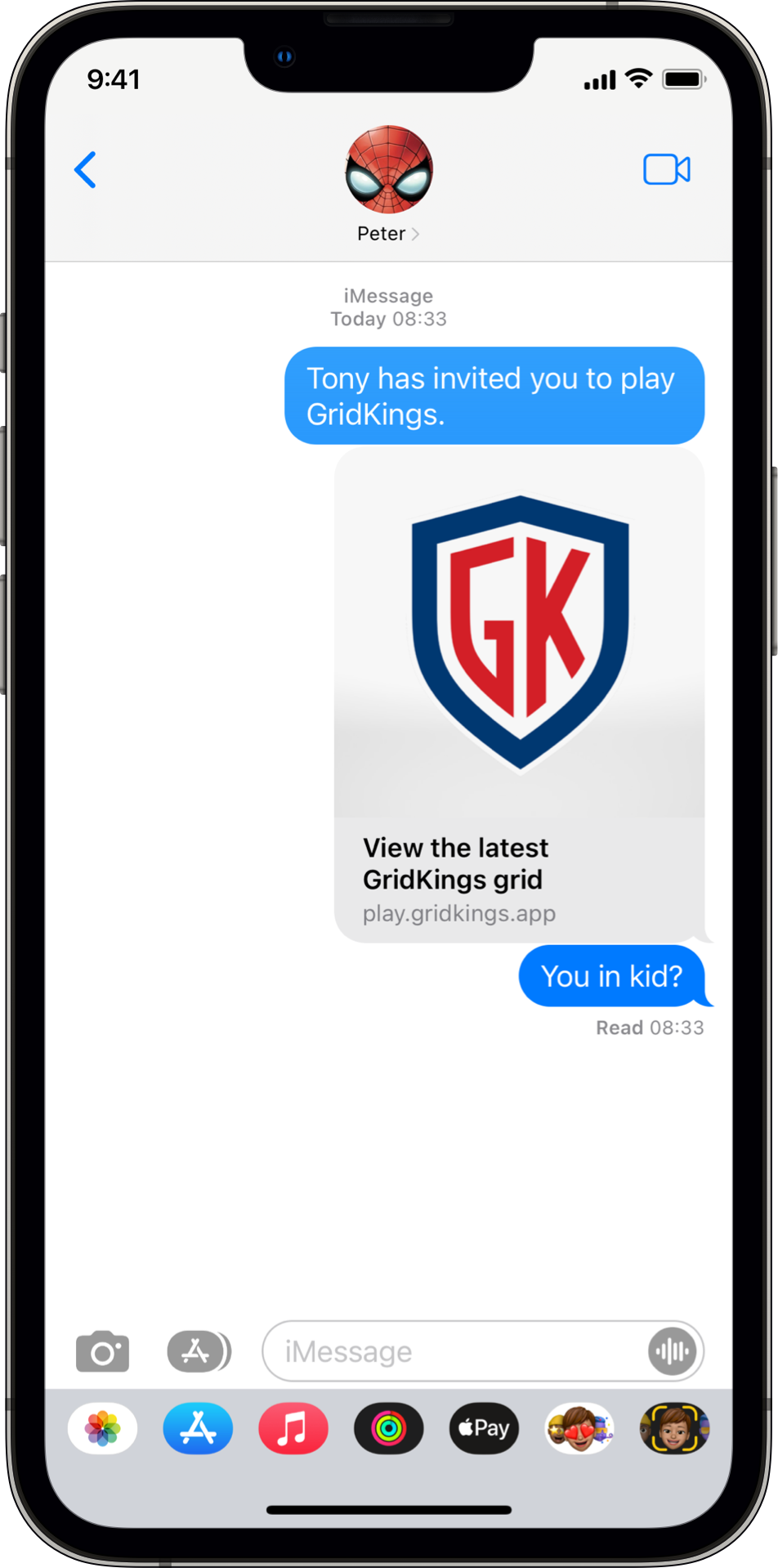
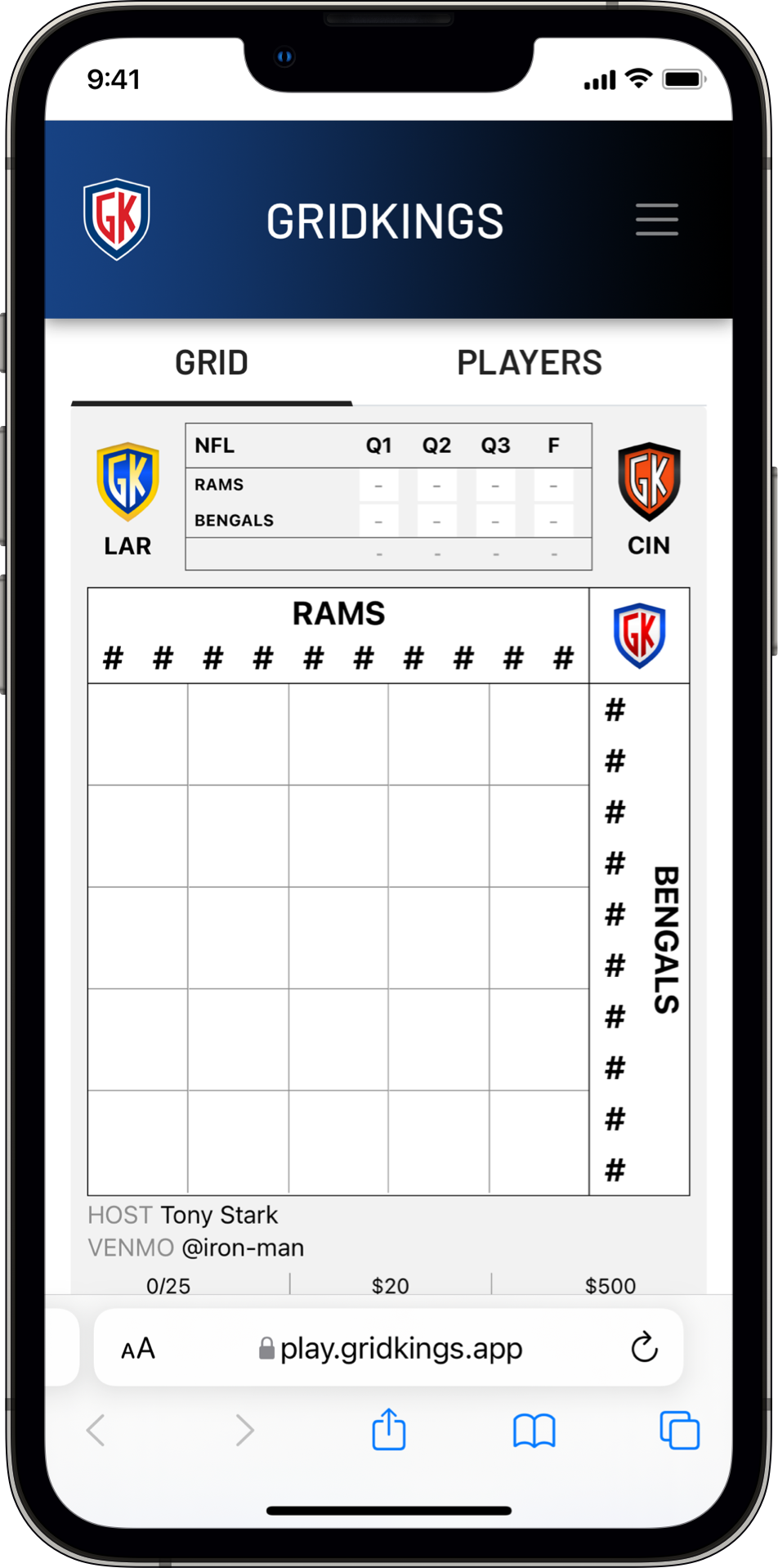
ADDING & DELETING PLAYERS
- Tap on the add “+” icon or the ADD button in the PLAYER tab to start adding a player.
- Fill out the player information and tap SAVE to add the player.
- GridKings randomly assigns players their squares based on the number you enter.
- GridKings doesn’t currently allow for manual square selection. We know, we know – we’re working on it.
- A future update will allow players to request the squares they want and allow the host to assign specific squares.
- The player shows up on the player list along with some handy info to know.
- Tap on the player to go back and edit any information needed.
- Tap SAVE to update the app and the web versions.
- Toggle the UNPAID/PAID button to track payment.
- Swipe left on a player in the PLAYER tab to delete.
- Deleting a player removes their squares from the board and makes them available for other players.
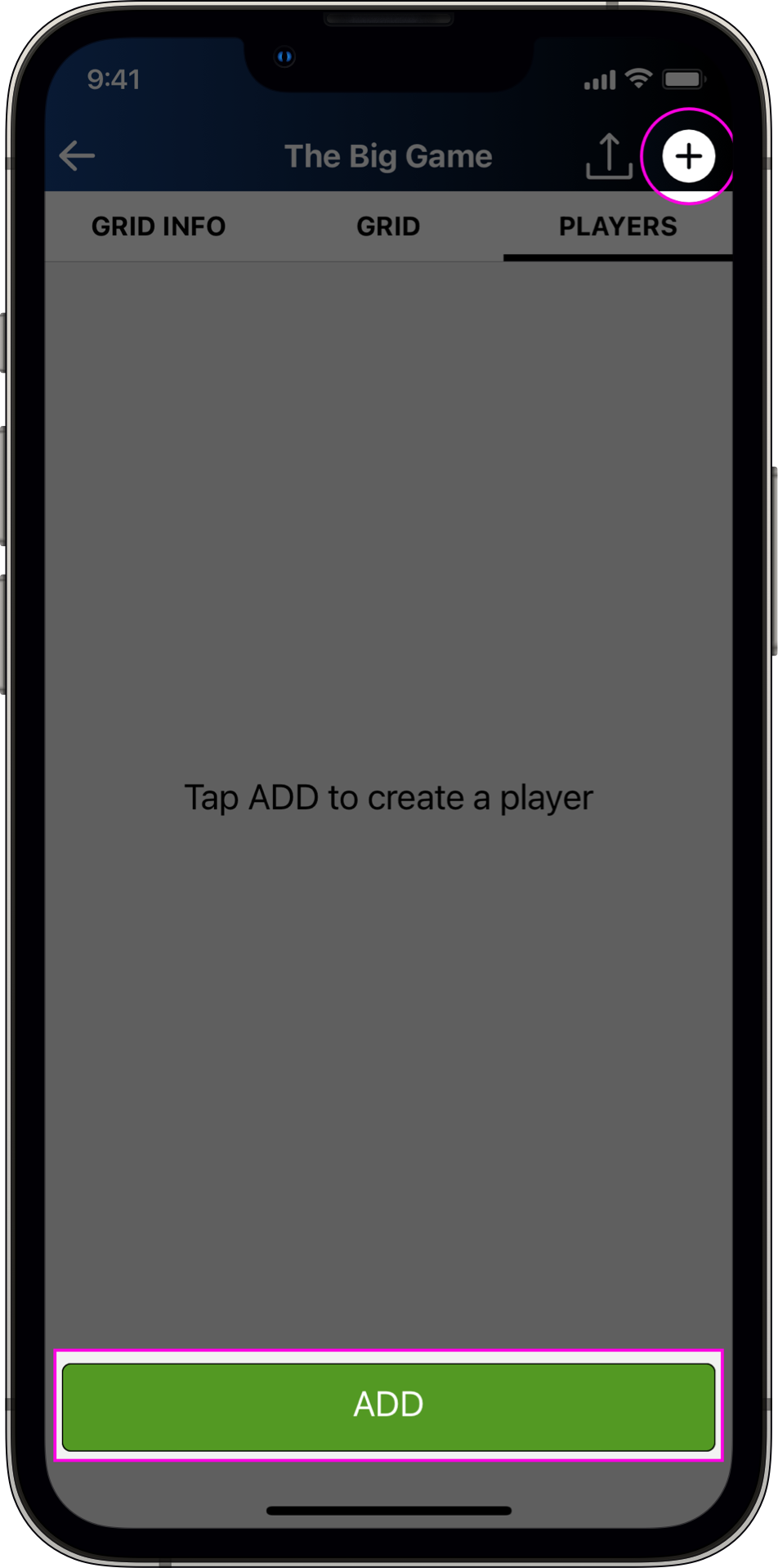
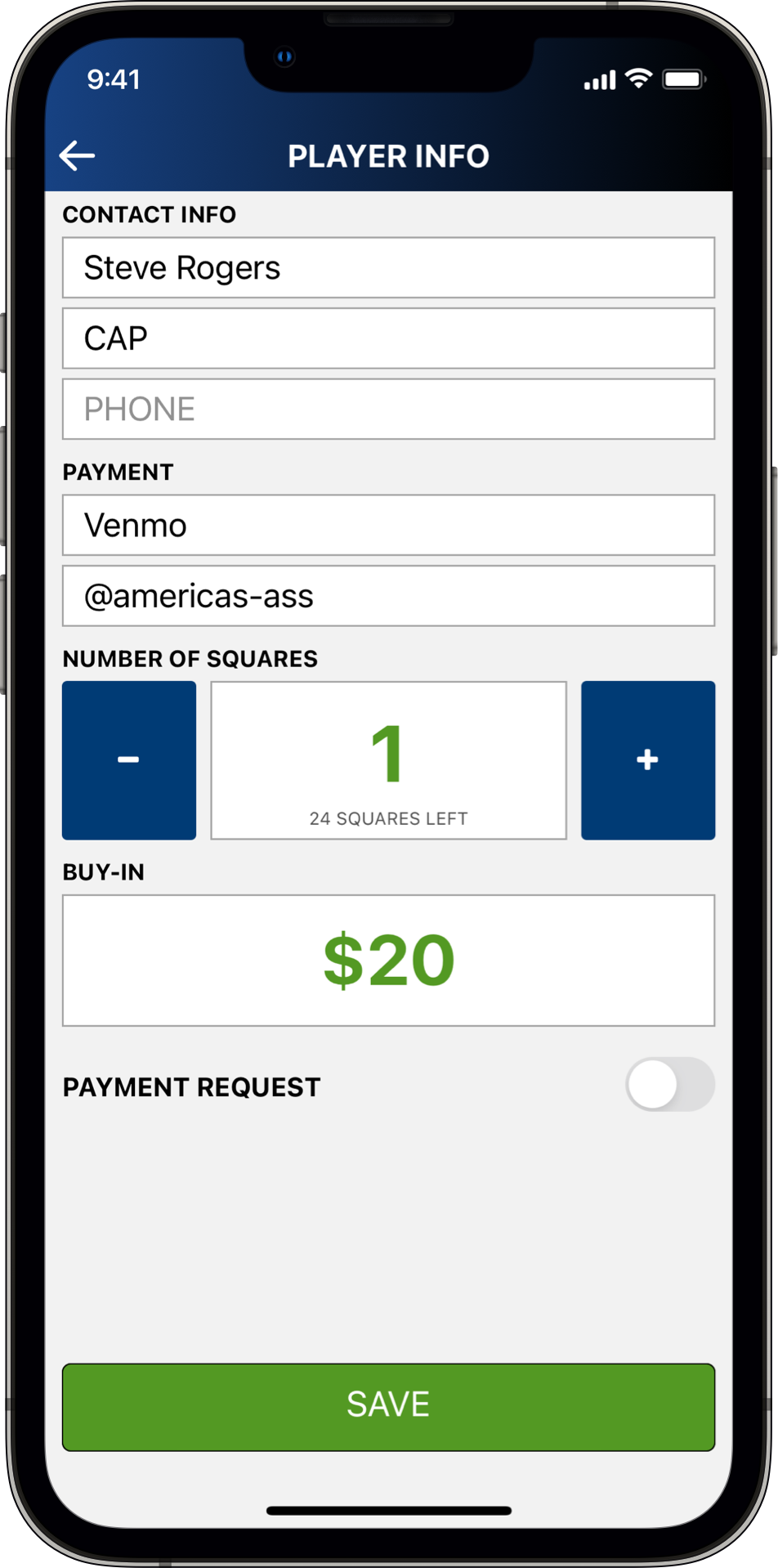
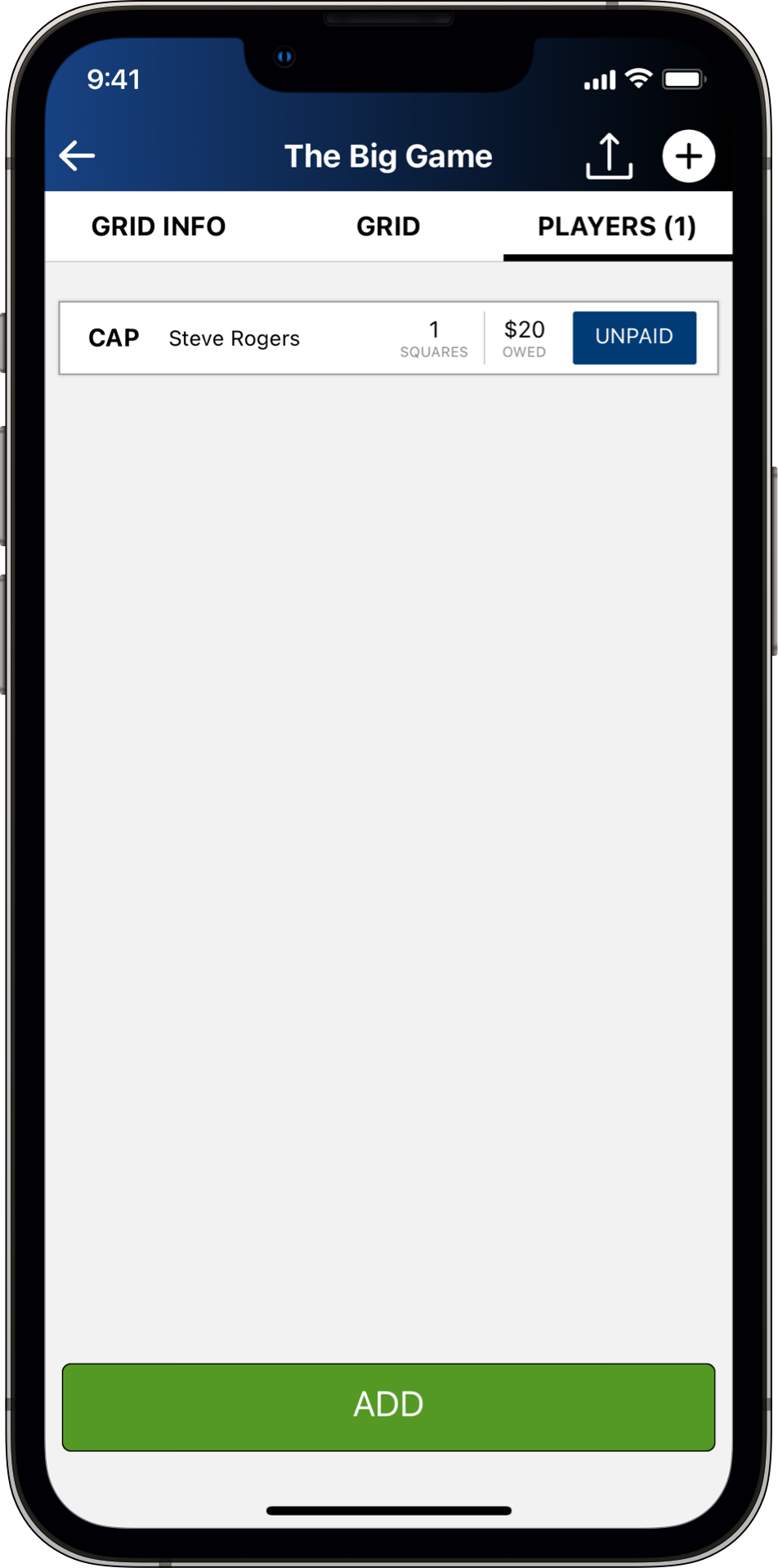
- Tap on the GRID tab to see the player’s square(s) on the grid.
- GridKings randomly assigns players squares.
- A future update will allow players and host to manually select squares.
- Refresh the web link to confirm that your app view matches what players are seeing.
- Tap on the PLAYERS tab on the web view to confirm that you see the player.
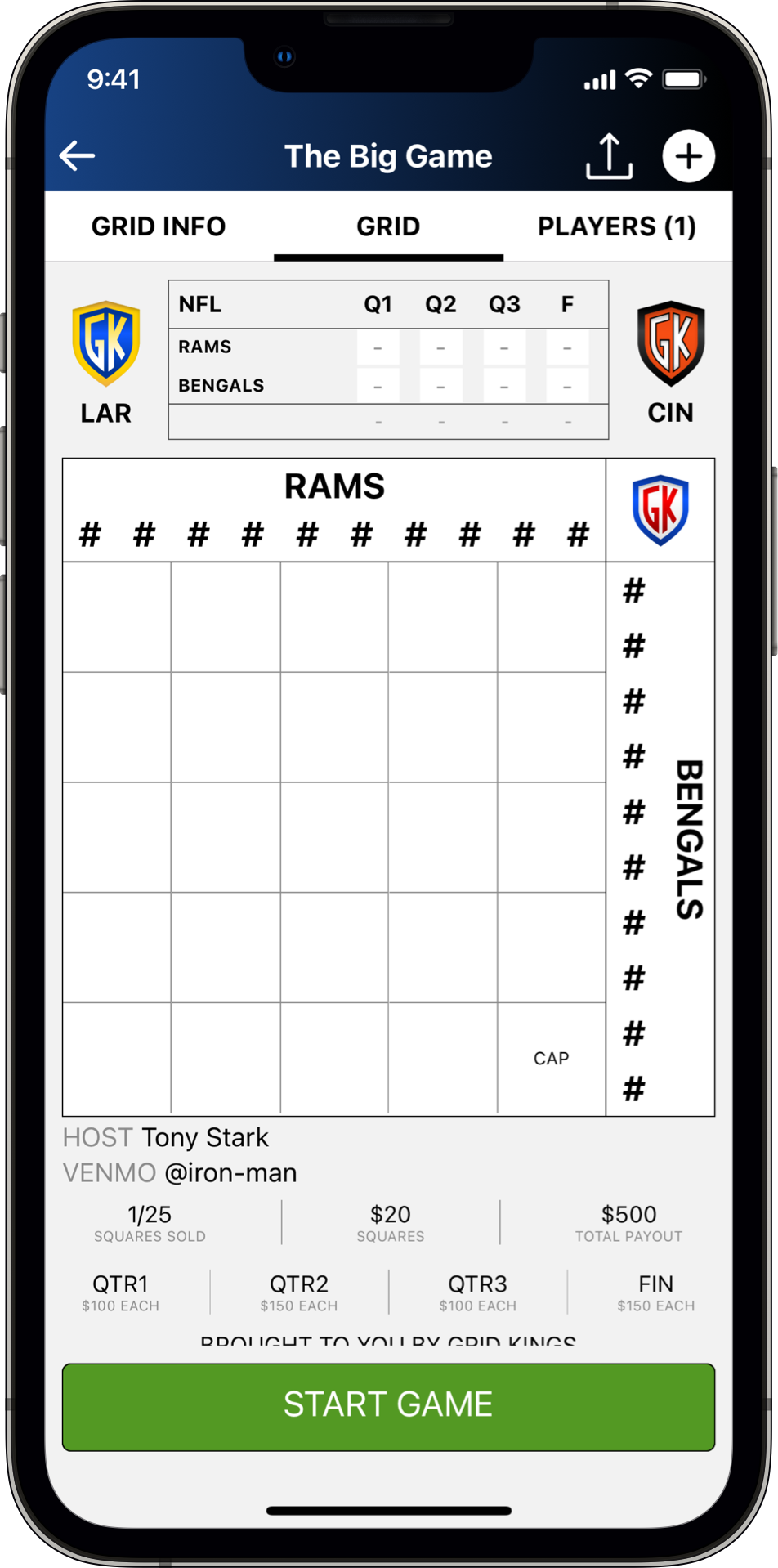
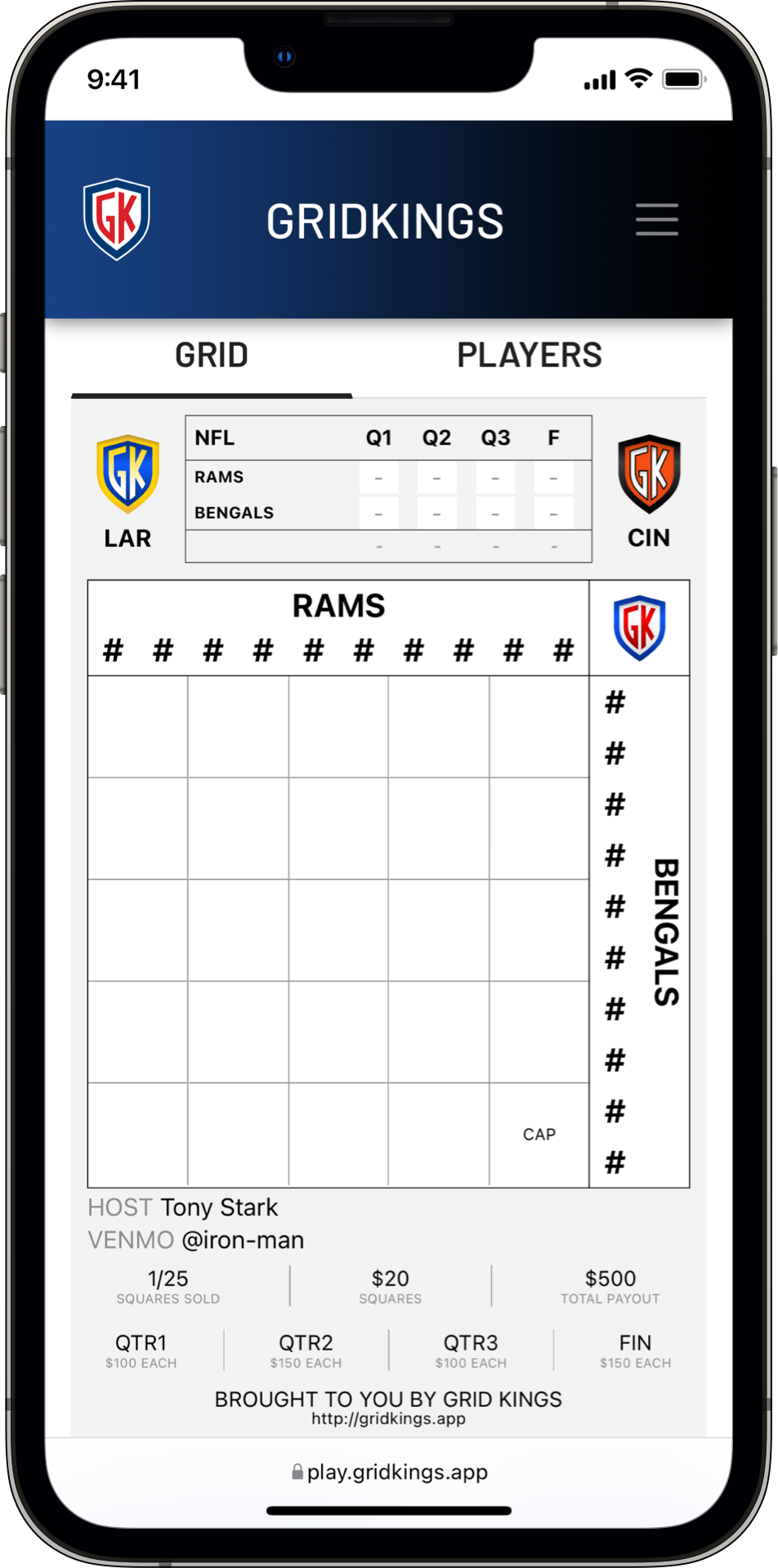
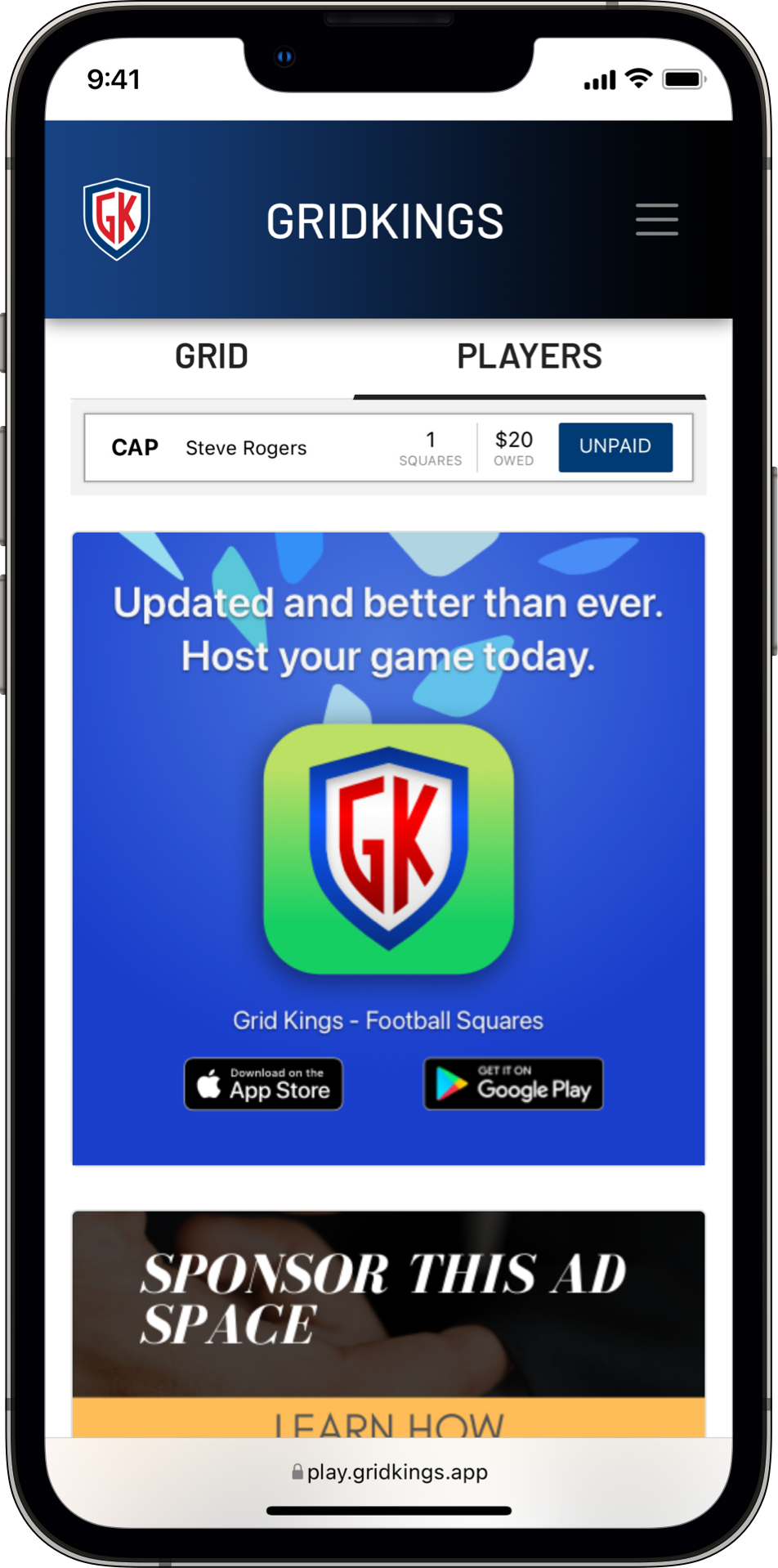
START THE GAME
- When your grid is full, you’re ready to start the game.
- Tap START GAME to randomly assign the digits to each team.
- Tap PUBLISH to update the web version for players to see.
- You’re good to go until game time!
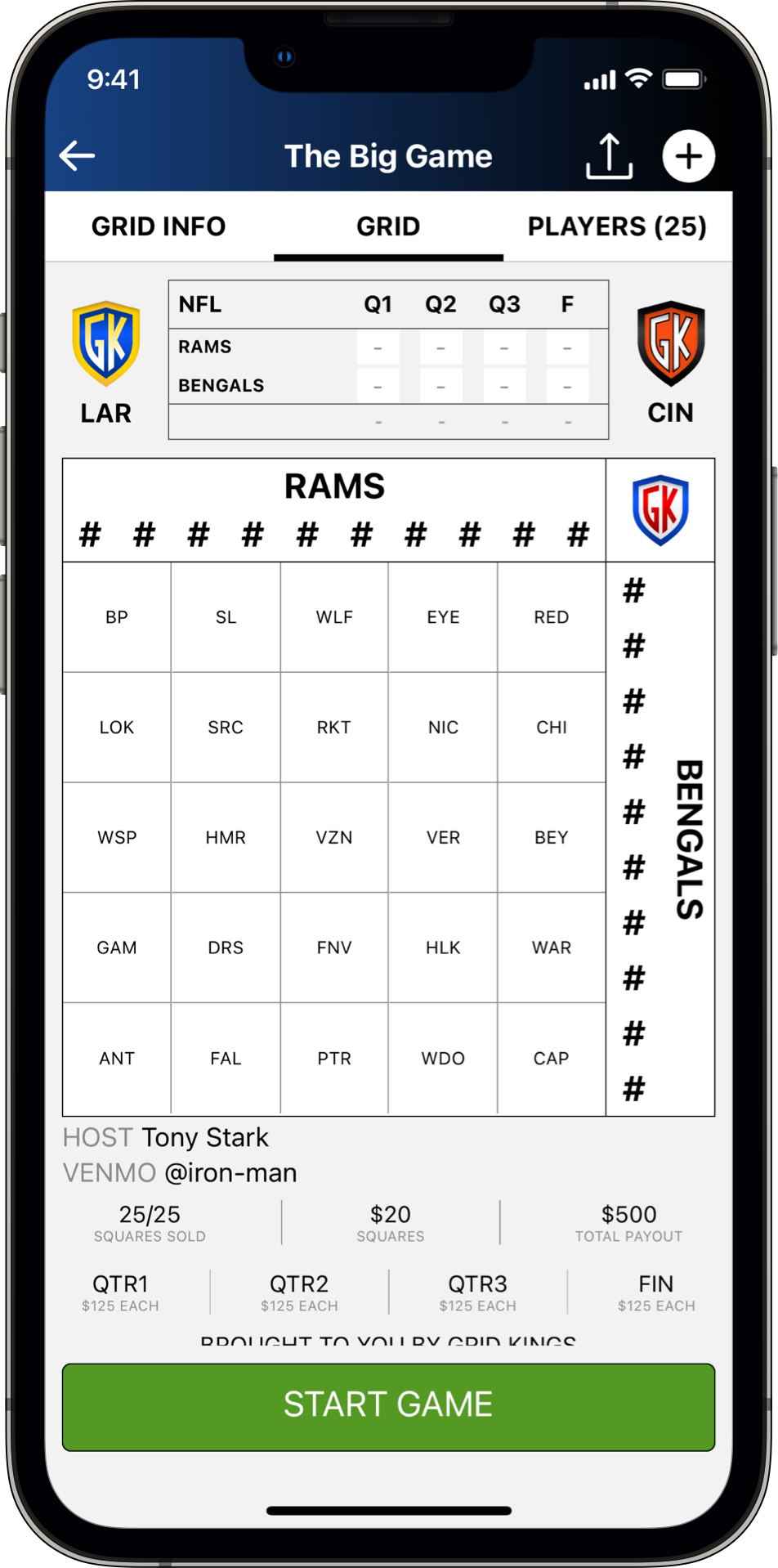
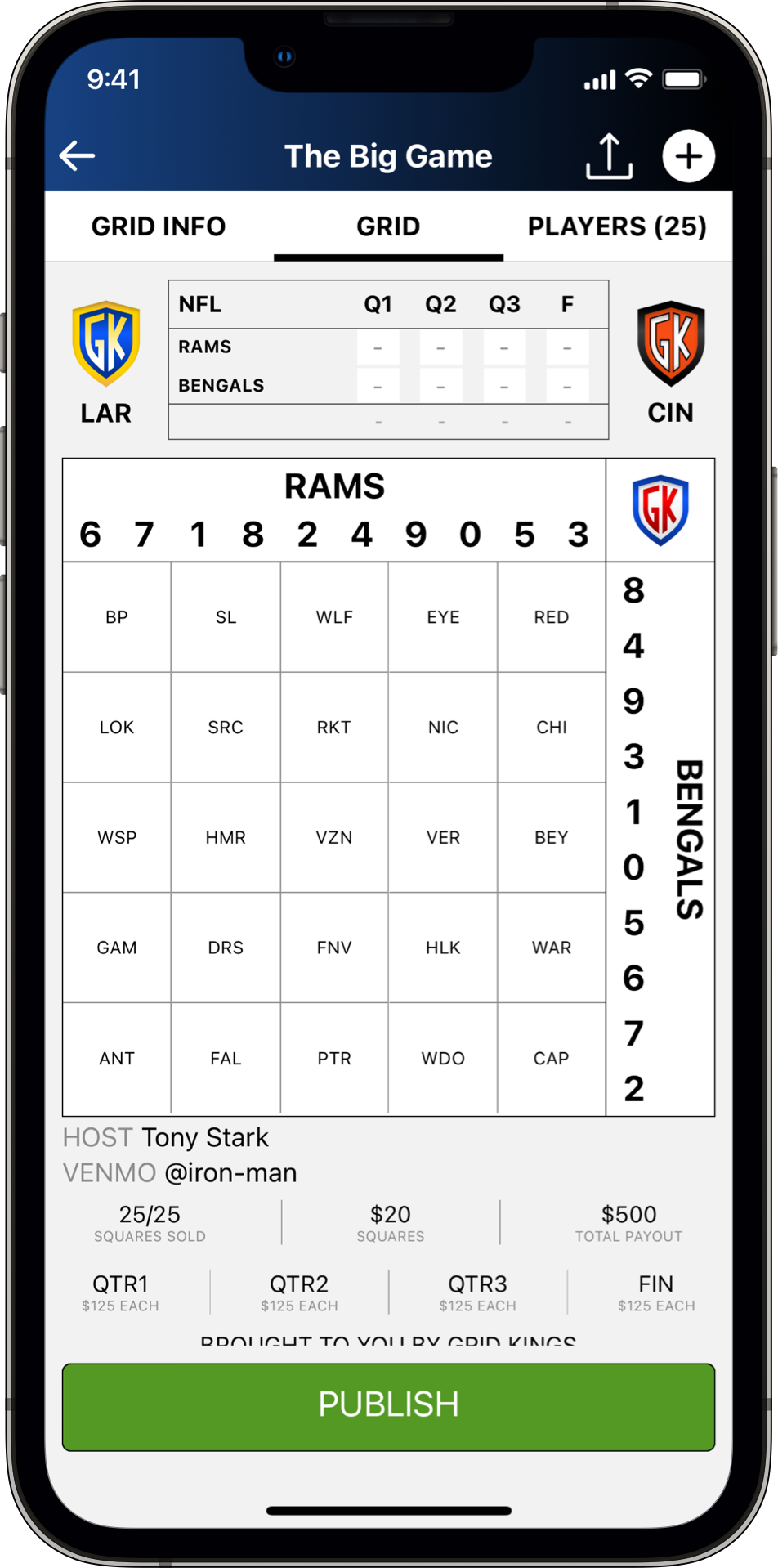
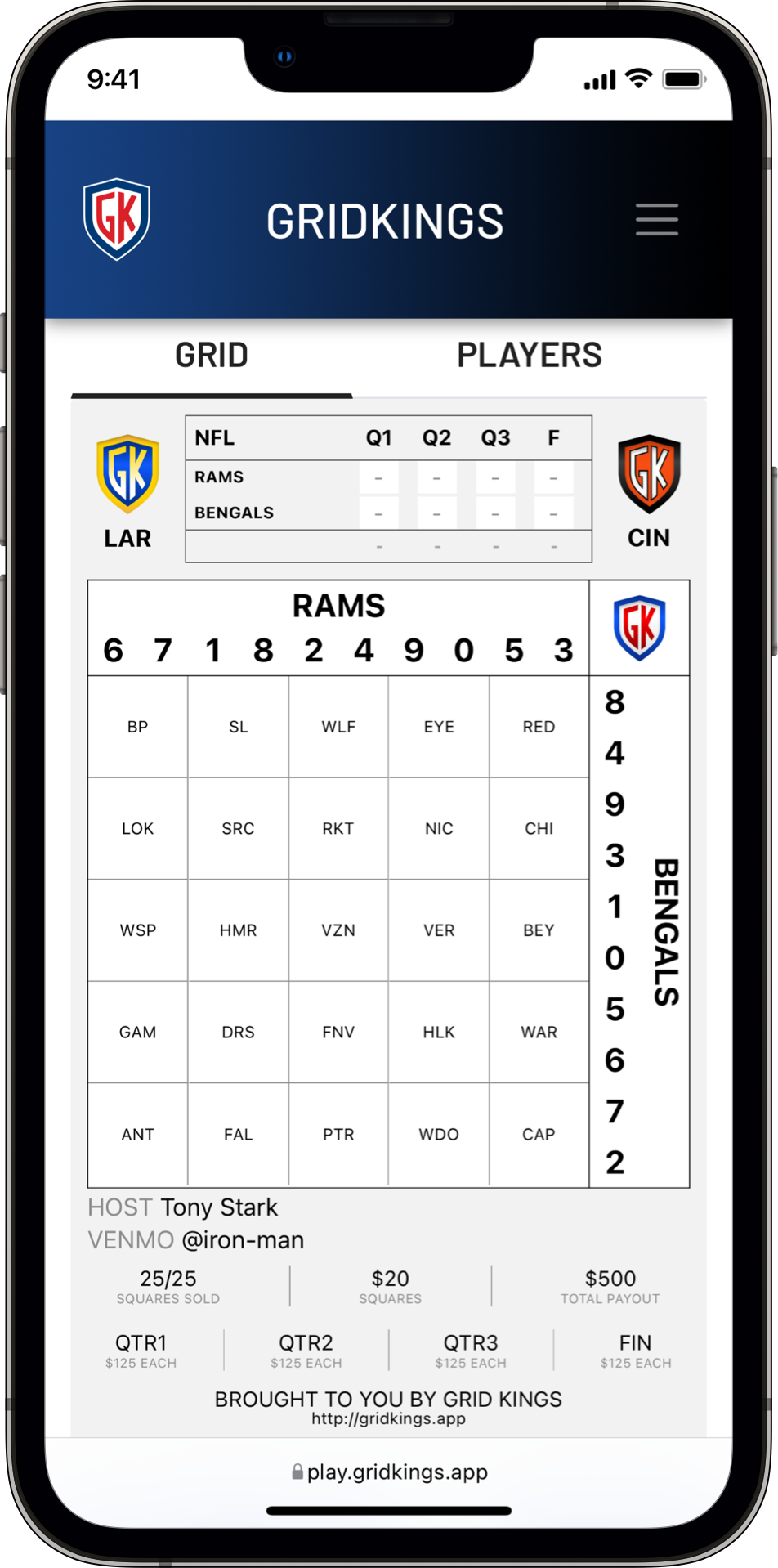
UPDATE THE SCORE
- Tapping START GAME activates the text entry in the box score and highlighting functionality on the grid.
- Entering scores in the box score also highlights columns and rows on the grid.
- Grid highlighting follows the last/only digit of the each team’s score.
- Easily see who’s winning and who could take the lead with the next score.
- Tap PUBLISH to update the web version for players to see.
- Players refresh the browser page to see your updates.
- Make a mistake? No worries. Fix it and publish again.
- Update as often as you want!
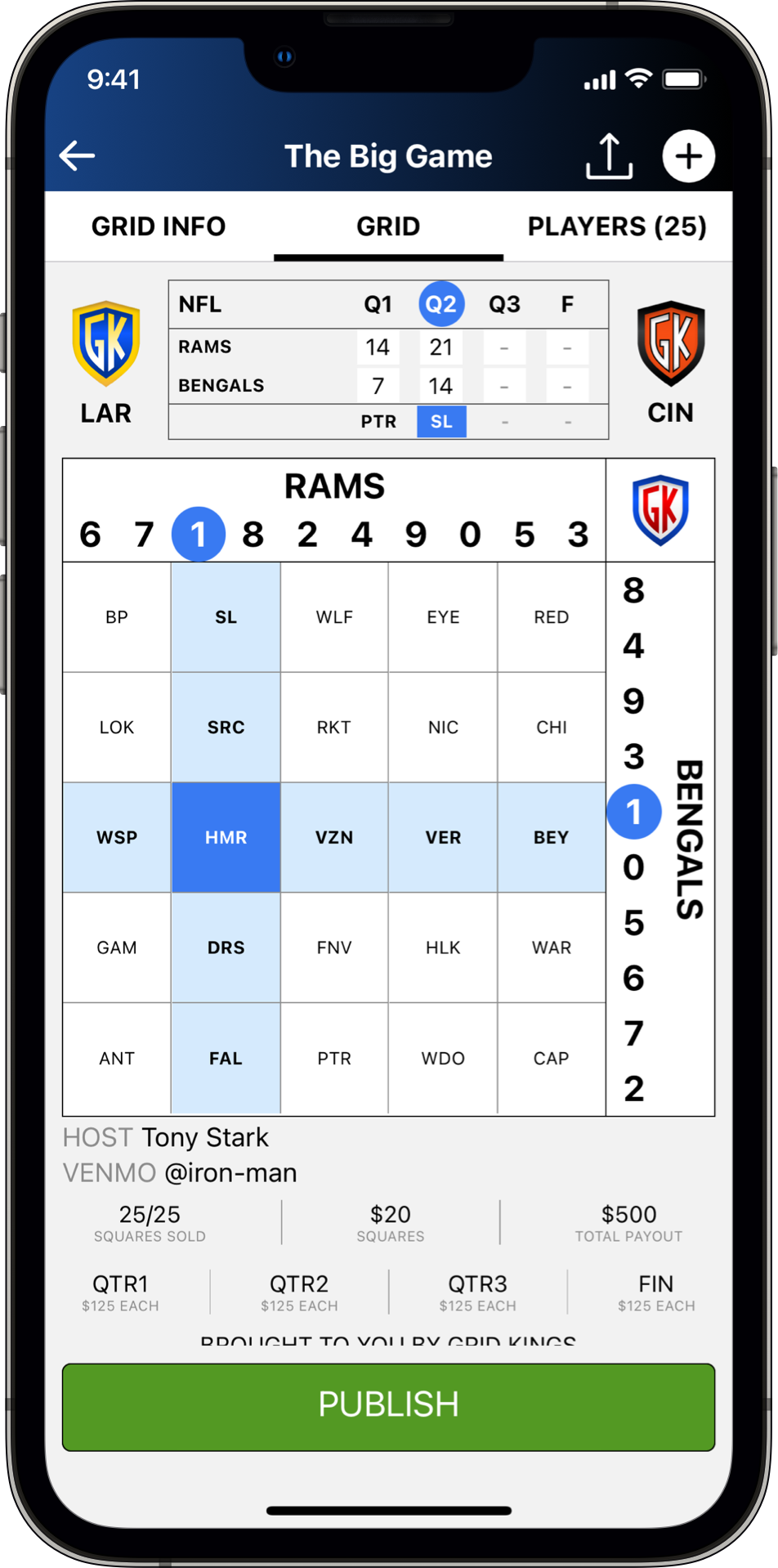
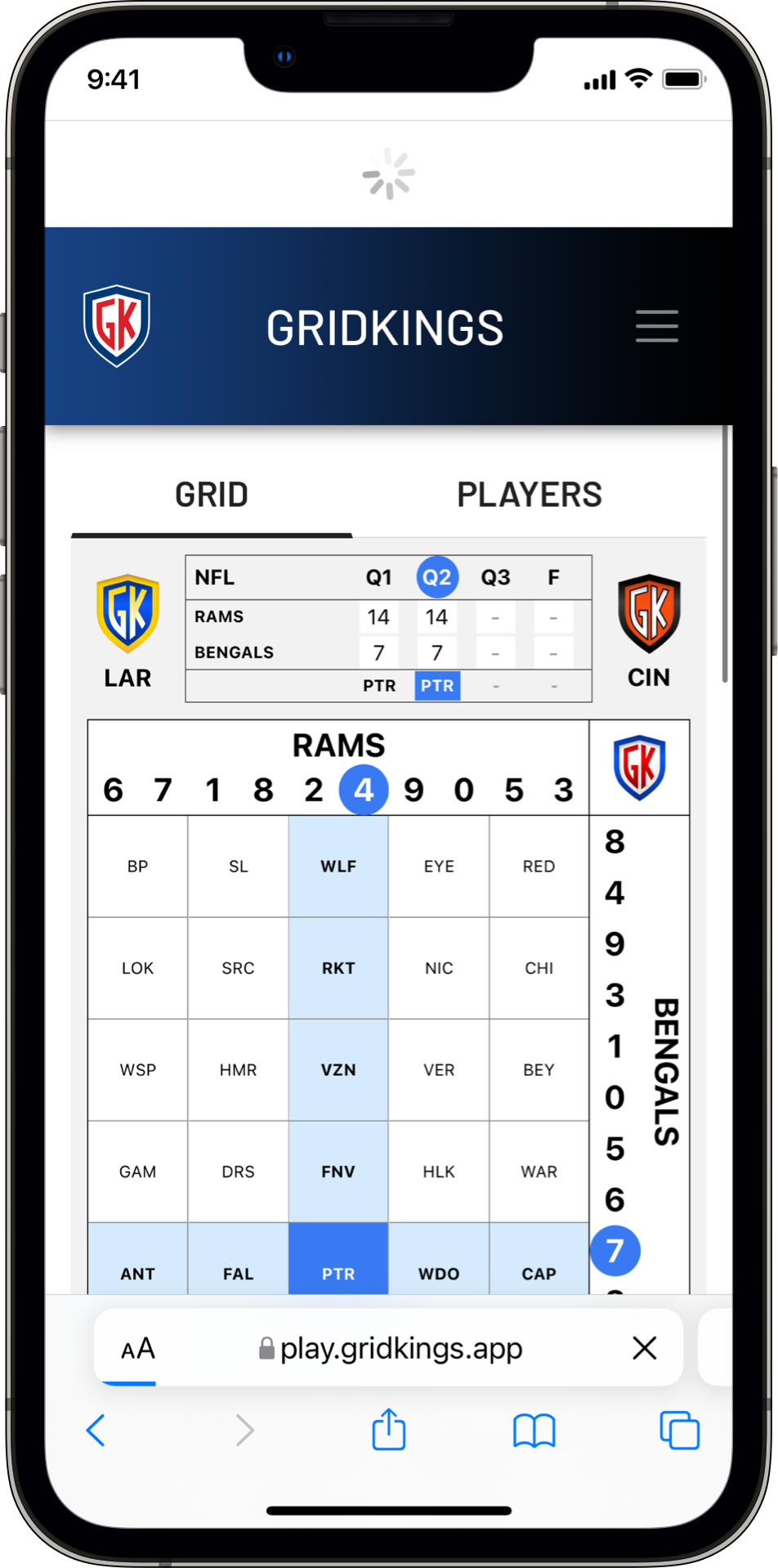
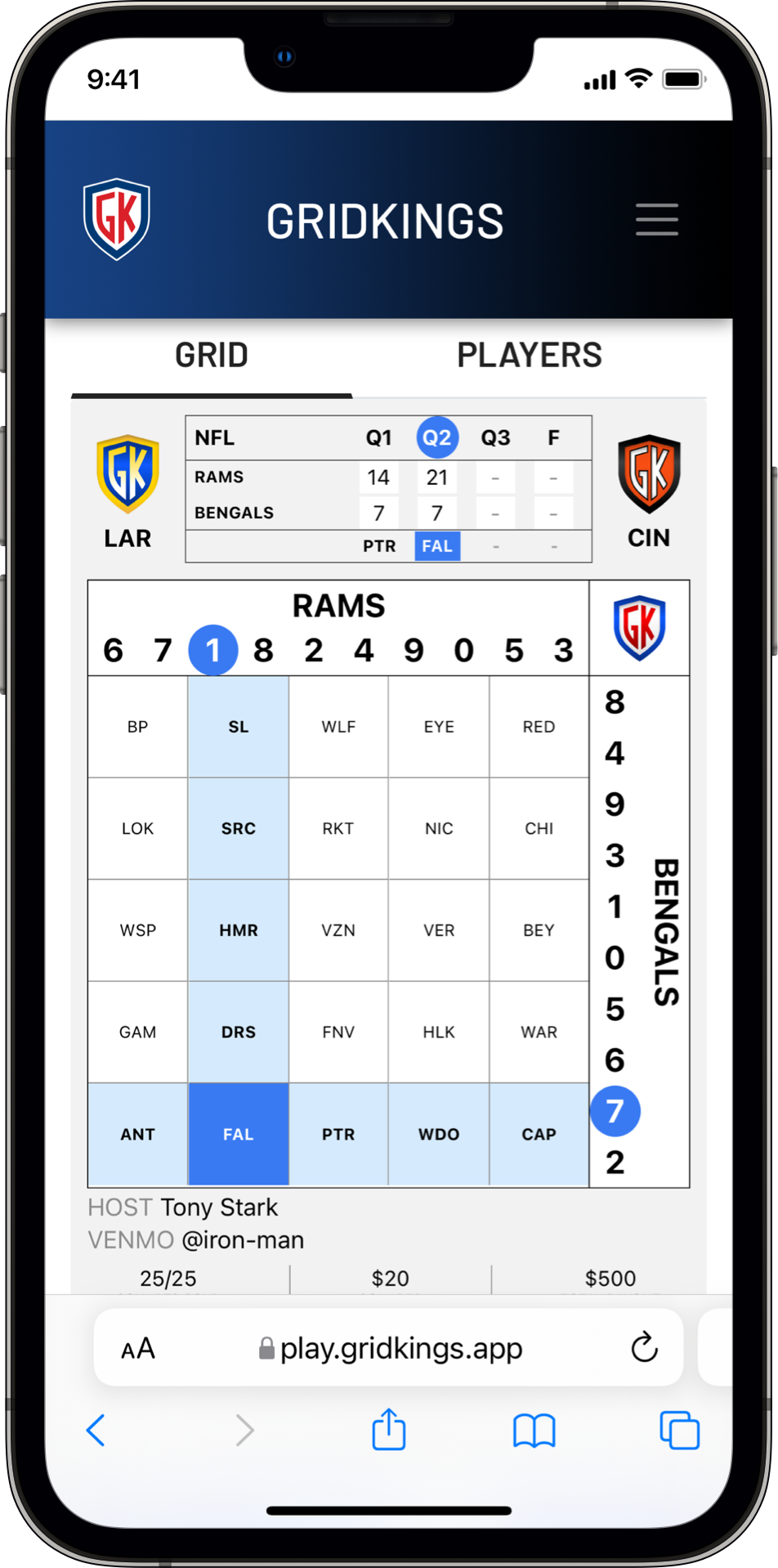
HOW DO I RESERVE SQUARES?
- So you got this link from a buddy inviting you to play GridKings …
- If you’re like “WTF is GridKings?”, see What is GridKings? above and then come back here.
- Welcome back and congrats! Admit to yourself, win or lose, it’s an honor just to be invited.
- The link you were sent takes you to a read-only view of the Grid and Players.
- Below the grid you’ll see all the information you need: who the host is, square price, squares available and payouts.
- If you want to get in on the action, tap the grid and follow the instructions.
- As of now, GridKings doesn’t allow you to pick squares manually. We know, we know – we’re working on it.
- All of the money transactions are handled outside of our app. Use Venmo, Apple Pay or whatever to square up with the host directly.
- Now sit back and marvel at the sudden excitement you have for the game.
- As the game progresses, the host will update grid to show score and winning square.
- Continue to refresh the web page to see updates.
- Good Luck! Have fun winning all the monies!